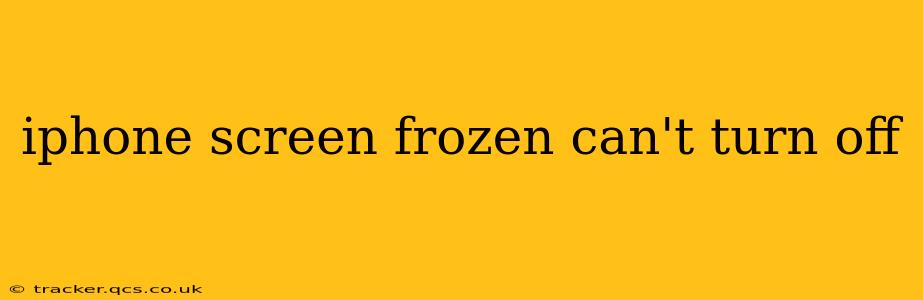An unresponsive iPhone screen is incredibly frustrating. You're stuck, unable to access your apps, make calls, or even turn the device off. This guide will walk you through troubleshooting steps to resolve a frozen iPhone screen and get you back up and running. We'll cover various scenarios and offer solutions to get your iPhone back to its responsive self.
Why is my iPhone screen frozen?
Before diving into solutions, understanding the cause of the freeze is helpful. Several factors can lead to this issue:
- Software Glitches: Bugs within iOS, faulty app updates, or memory issues can cause the system to freeze.
- Hardware Problems: A damaged power button, faulty internal components, or even extreme temperatures can contribute to a frozen screen.
- Resource Exhaustion: Running too many apps simultaneously, especially demanding games or applications, can overwhelm the iPhone's processing power.
- Low Storage: Insufficient storage space can also impact performance and potentially lead to freezes.
How to force restart my iPhone?
A forced restart is often the first and most effective solution for a frozen iPhone screen. The method varies slightly depending on your iPhone model:
For iPhone 8 or later (including iPhone SE 2nd and 3rd generation):
- Quickly press and release the Volume Up button.
- Quickly press and release the Volume Down button.
- Press and hold the Side button (power button) until you see the Apple logo.
For iPhone 7 and iPhone 7 Plus:
- Press and hold both the Side button (power button) and the Volume Down button simultaneously for at least 10 seconds, until you see the Apple logo.
For iPhone 6s and earlier:
- Press and hold both the Home button and the Top (or Side) button simultaneously for at least 10 seconds, until you see the Apple logo.
My iPhone is still frozen after a forced restart. What should I do?
If a forced restart doesn't work, the problem might be more serious. Let's explore additional troubleshooting steps:
What if my iPhone is completely unresponsive?
Even if your screen is frozen, it may still be receiving power. Try connecting it to a charger to ensure it has sufficient power to complete a restart or other troubleshooting steps.
How long should I wait before trying a force restart again?
Give it a few minutes to see if the iPhone responds, then try the forced restart again.
Can I use iTunes (or Finder) to restore my iPhone?
If the iPhone remains unresponsive after several attempts at a forced restart, you may need to restore it using iTunes (for older macOS versions) or Finder (for macOS Catalina and later) on your computer. This will erase all data on your iPhone and reinstall iOS, so make sure to back up your data beforehand if possible. Connect your iPhone to your computer, open iTunes/Finder, and follow the on-screen instructions. Note: This should only be attempted if other solutions haven't worked.
What should I do if my iPhone screen is cracked?
A cracked screen might be interfering with the touch functionality. If the screen is severely damaged, professional repair is necessary. Even a minor crack can sometimes hinder the touch sensitivity, preventing you from performing a forced restart.
Is there a way to recover data from a frozen iPhone?
Data recovery from a frozen iPhone can be challenging, but some professional data recovery services might be able to help if the forced restart and restore options don't succeed.
Preventing Future iPhone Freezes
To minimize the chances of future freezes:
- Keep iOS updated: Regularly update your iPhone's software to benefit from bug fixes and performance improvements.
- Close unnecessary apps: Avoid running too many apps simultaneously.
- Manage storage space: Regularly delete unused files and apps to maintain sufficient storage.
- Monitor temperature: Avoid using your iPhone in extremely hot or cold environments.
By following these steps, you should be able to resolve most frozen iPhone screen issues. However, if the problem persists after trying these troubleshooting methods, it's best to seek professional help from an Apple authorized service provider or a reputable repair shop. They can diagnose the problem accurately and provide the necessary repair or replacement.