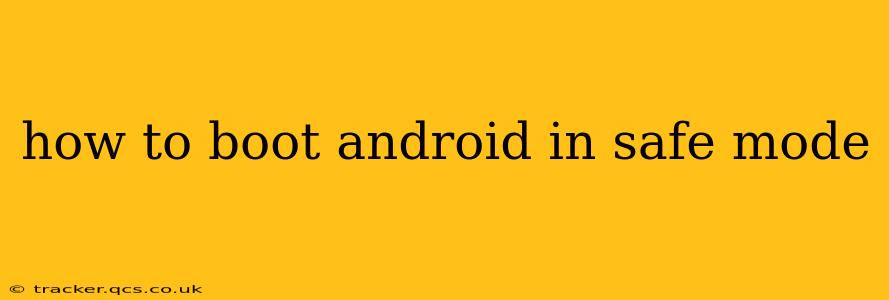Facing persistent app crashes, unexpected freezes, or other Android issues? Booting your phone into Safe Mode can be a lifesaver. Safe Mode temporarily disables third-party apps, allowing you to identify the culprit behind your phone's problems. This guide will walk you through the process for various Android devices.
What is Safe Mode?
Safe Mode is a diagnostic tool built into Android. When your phone is in Safe Mode, only pre-installed apps and essential system services are running. This allows you to test if a recently installed app or a system malfunction is causing the issues you're experiencing. If your phone operates normally in Safe Mode, you know the problem lies within a third-party app.
How to Boot into Safe Mode: Different Methods
The method for entering Safe Mode varies slightly depending on your Android device manufacturer and the version of Android you're running. Here are the most common methods:
Method 1: The Power Button Method (Most Common)
This method is generally applicable to most Android devices.
- Power off your phone: Completely shut down your device.
- Power on your phone: Press and hold the power button until the manufacturer logo appears.
- Press and hold the Volume Down button: Continue holding the Volume Down button immediately after the logo appears. You should see "Safe Mode" appear on the screen.
- Release the Volume Down button: Release the button once you see Safe Mode. Your phone will now boot into Safe Mode. You'll typically see "Safe Mode" displayed at the bottom of the screen.
If this method doesn't work, try the following variations:
- Try holding Volume Up instead: Some manufacturers use the Volume Up button.
- Try holding both Volume Up and Down: In rare cases, you might need to hold both volume buttons simultaneously.
Method 2: Using the Power Menu (Some Newer Devices)
Some newer Android devices might require a different approach:
- Power off your phone: Completely shut down your device.
- Power on your phone: Press and hold the power button until the power menu appears.
- Tap and hold the Power Off option: Instead of tapping Power Off, press and hold the option.
- Select Safe Mode: A prompt should appear asking if you want to restart in Safe Mode. Tap "OK" or the equivalent.
Method 3: If All Else Fails
If neither of the above methods work, consult your device's user manual or the manufacturer's support website. The exact procedure may vary depending on the device model and Android version.
How to Exit Safe Mode
Once you've identified and resolved the problem (or simply finished testing), exiting Safe Mode is easy.
- Power off your phone: Completely shut down your device.
- Power on your phone: Press and hold the power button to restart your device normally.
Troubleshooting App Problems in Safe Mode
Once in Safe Mode, observe your phone's behavior. If the problem disappears, it confirms a third-party app is the cause. To pinpoint the culprit:
- Uninstall recently installed apps: Start by uninstalling any apps you installed immediately before the issues began.
- Restart your phone: After uninstalling an app, restart your device to see if the problem persists.
- Uninstall apps one by one: If the problem remains, uninstall other recently installed apps one by one, restarting your phone after each uninstall. This process of elimination will help you identify the problematic app.
What to Do If Your Phone Still Has Problems in Safe Mode?
If your phone continues to malfunction even in Safe Mode, the problem is likely related to a system issue, not a third-party app. You might need to consider:
- Factory Reset: Performing a factory reset will erase all your data, but it might fix underlying system problems. Back up your data before attempting this.
- Software Update: Check for available software updates for your device. Updates often include bug fixes that may solve the issue.
- Contacting Support: If all else fails, reach out to your device manufacturer's support team for assistance.
By understanding how to boot into Safe Mode and utilize this troubleshooting tool, you can effectively diagnose and resolve many common Android problems. Remember to always back up your important data before attempting any major troubleshooting steps.