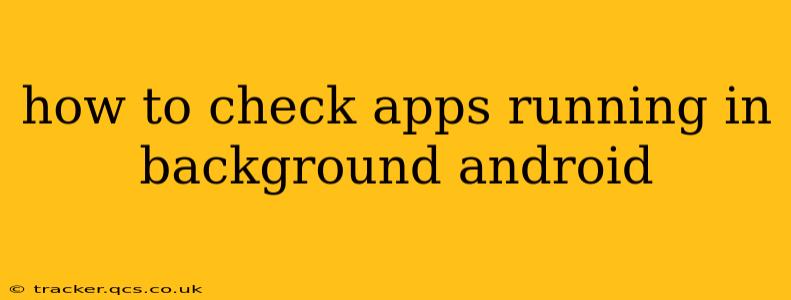Android's multitasking capabilities allow multiple apps to run concurrently, even when you're not actively using them. This background activity can impact battery life, data usage, and overall performance. Knowing how to check which apps are running in the background is crucial for managing your device's resources and identifying potential issues. This guide outlines several methods to identify and manage background apps on Android.
How do I see what apps are running in the background on my Android?
There isn't a single, universal "Apps Running in Background" list on all Android devices. The approach varies slightly depending on your Android version and manufacturer (Samsung, Google Pixel, etc.). However, the methods below cover the most common ways to check.
Method 1: Using the Recent Apps Menu
This is the simplest method, though it primarily shows recently used apps, not necessarily all background processes.
-
Access Recent Apps: Typically, this involves swiping up from the bottom of your screen (or swiping from the bottom and holding, depending on your device). This reveals a list of recently used applications.
-
Review the List: Apps shown here are likely still active in the background to some degree, retaining data or waiting for updates. Closing an app from here usually stops its immediate foreground activity but may not completely terminate all background processes.
Method 2: Using Android's Settings Menu (General Approach)
This method provides a more comprehensive overview of apps and their activity. The exact location of these settings might differ slightly based on your Android version and device manufacturer.
-
Open Settings: Find the "Settings" app (usually a gear icon) in your app drawer.
-
Navigate to Apps: Look for an option labeled "Apps," "Applications," or something similar. The wording varies depending on the Android version and device's customizations.
-
Explore App Information: You can now see a list of all your installed apps. Tap on an individual app to view its details, including permissions, storage usage, and sometimes, information about its background activity. While you might not find a direct "Background Processes" tab, looking at the app's usage statistics can provide clues.
-
Check Battery Usage (Indirect Indication): Examining your device's battery usage statistics often reveals which apps consume the most power. Apps consistently consuming significant power in the background are prime suspects. This path is usually found within the "Battery" section of your device's settings.
Method 3: Using Device-Specific Features (Manufacturer-Specific Options)
Many Android manufacturers incorporate their own tools for managing background apps and processes. For instance, Samsung devices often have a "Battery" section with detailed app usage information, including background activity. Check your device's manufacturer's support website for specific instructions on managing background processes.
Method 4: Using Third-Party Apps (Caution Advised)
Several third-party apps claim to offer more comprehensive information about running background processes. However, exercise caution when using such apps. Always download from reputable sources like the Google Play Store, read reviews carefully, and be mindful of the permissions these apps request. They might require extensive permissions to gather information about background processes, which could potentially be a security risk.
How do I stop apps from running in the background on Android?
Stopping background activity is crucial for managing resources. However, completely stopping an app's background processes can limit its functionality. It's essential to strike a balance.
-
Restrict Background Activity in Settings: Many Android versions let you restrict background activity for individual apps. Look for options like "Battery optimization" or "Background processes" within the app's settings (as described in Method 2 above). This can limit an app's ability to run in the background and conserve battery life, but it might also affect its functionality, such as preventing timely notifications.
-
Force Stop (Use with Caution): Forcing an app to stop completely terminates all of its processes, including background tasks. However, this can cause the app to lose data or prevent it from working correctly until restarted. It is best used as a last resort, when an app is misbehaving.
-
Uninstall Unused Apps: If an app isn't necessary, uninstalling it is the most effective way to prevent it from using resources.
Remember: Completely disabling background activity for essential apps can disrupt their functionality. Carefully consider the implications before restricting an app's background activity.
By using these methods, you can effectively monitor and manage background apps on your Android device, optimizing battery life and overall performance. Remember to consult your device manufacturer's support documents for more specific instructions if needed.