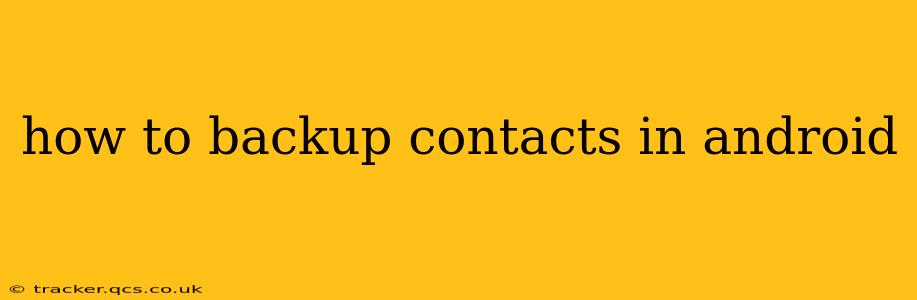Backing up your contacts is crucial for protecting your valuable connections. Losing your contact list can be incredibly inconvenient, disrupting personal and professional life. Fortunately, Android offers several methods to ensure your contacts are safely stored and easily recoverable. This guide explores various options, addressing common questions and providing a step-by-step walkthrough for each.
Why is Backing Up Android Contacts Important?
Before diving into the methods, let's understand why regular contact backups are essential. Losing your contacts can mean:
- Missed connections: You'll lose touch with friends, family, and colleagues.
- Lost business opportunities: Important client contacts could be irretrievable.
- Difficulty in reconnecting: Rebuilding your contact list from scratch is time-consuming and potentially incomplete.
- Data loss due to phone malfunction: A damaged phone or operating system issues can wipe out your data, including contacts.
How to Backup Contacts on Android Using Google Account
This is the most common and arguably easiest method. Most Android devices automatically sync contacts with your Google account. This ensures that even if you lose your phone, your contacts are safe and accessible from any other Android device signed into the same Google account.
Steps:
- Ensure Google Account Syncing is Enabled: Go to Settings > Accounts > Google. Make sure "Contacts" is checked under the relevant Google account. If it isn't, toggle it on. This usually initiates an immediate sync.
- Manual Sync (Optional): If you want to ensure an immediate backup, you can manually trigger a sync by going to Settings > Accounts > Google > [Your Google Account] > Sync now.
This method automatically backs up your contacts to Google's servers. You can access these contacts by signing into your Google account on any device.
How to Backup Contacts Using a Third-Party App
Numerous third-party apps provide backup and restore functionalities for contacts and other data. These apps offer varying features, including cloud storage, social media integration, and advanced backup options. However, always research an app thoroughly before installation to ensure its reputation and security measures.
How to Backup Contacts to Your SIM Card
This method is less common now due to the limited storage space on SIM cards, but it's still a viable option for a smaller number of contacts.
Steps:
- Import Contacts to SIM: This process varies depending on your Android version and device manufacturer. Generally, you'll find options within the Contacts app to import or export contacts to your SIM card. Look for options such as "Import/Export" or "Manage Contacts."
- Limitations: Remember, SIM card storage is limited. You might not be able to back up all your contacts this way.
How to Restore Contacts from a Google Account Backup
If you've lost your contacts, restoring them from your Google account is straightforward.
Steps:
- Ensure Google Account is Logged In: Make sure you're signed into your Google account on your Android device.
- Automatic Restore: If syncing is enabled (as described above), your contacts should automatically restore when you log in. This typically happens seamlessly in the background.
- Manual Check (Optional): You can manually check your contact list to ensure everything has synced correctly.
How to Restore Contacts from a Third-Party App Backup
The restoration process differs based on the specific third-party app used. Consult the app's help documentation or support for detailed instructions on restoring contacts from its backups.
How Often Should I Backup My Contacts?
It's advisable to back up your contacts regularly. Consider doing it:
- Weekly: To ensure you're capturing any recent additions or changes.
- After significant contact changes: If you've added or deleted a large number of contacts.
- Before a factory reset: Always back up before undertaking a factory reset of your phone.
What if I've Lost My Google Account Password?
If you've forgotten your Google account password, you'll need to recover it using Google's account recovery process. This typically involves answering security questions or receiving a verification code to an alternate email address or phone number associated with your account.
By using one or a combination of these methods, you can effectively safeguard your valuable contact information. Remember to choose a backup strategy that aligns with your needs and regularly update your backups to maintain a current and reliable record of your contacts.