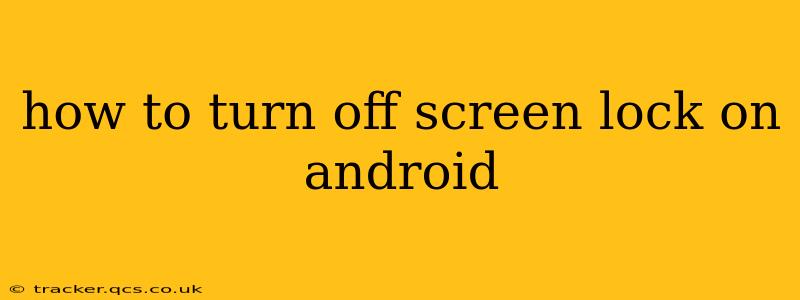How to Turn Off Screen Lock on Android: A Comprehensive Guide
Disabling your Android screen lock can be convenient, offering quick access to your phone. However, it's crucial to understand the significant security implications before proceeding. Leaving your screen lock off exposes your device and personal data to potential theft and unauthorized access. We strongly recommend only disabling your screen lock if you understand the risks and are prepared to take responsibility for the security of your device.
This guide will explain how to disable various screen lock types on Android, highlighting the security risks involved at each step. We'll also discuss alternative security measures to consider if you choose to disable your screen lock.
Understanding Android Screen Lock Options and Their Security Levels
Before diving into how to disable screen locks, let's review the different types and their respective security strengths:
- None: This offers no security whatsoever. Anyone can access your phone and all its data. Highly discouraged.
- Swipe: The least secure option, requiring only a simple swipe gesture to unlock. Highly discouraged.
- PIN: A numerical code (usually 4-6 digits) provides a reasonable level of security, but can be cracked with enough attempts.
- Pattern: A custom pattern drawn on a grid offers better security than a PIN, but can still be bypassed with observation or multiple attempts.
- Password: Alphanumeric passwords (letters, numbers, and symbols) offer the strongest security among the standard options.
- Biometrics (Fingerprint, Face Recognition): Convenient and generally secure, but susceptible to spoofing or bypass if the technology is compromised.
How to Disable Different Screen Lock Types on Android
The exact steps to disable your screen lock might vary slightly depending on your Android version and device manufacturer. However, the general process remains similar:
- Open Settings: Usually found by swiping down from the top of the screen and tapping the settings icon (a gear or cogwheel).
- Find Security or Lock Screen Settings: The exact name might differ, but it's usually under "Security," "Lock screen," "Biometrics and security," or a similar heading.
- Select Screen Lock Type: This section will show your current screen lock type.
- Disable Screen Lock: You'll be prompted to enter your current lock code (PIN, pattern, or password). After verification, you'll be presented with the option to choose a lock type. Select "None" to disable the screen lock.
Please note: Some manufacturers may add extra security measures or slightly different navigation paths. Refer to your device's manual if you encounter difficulties.
What are the Security Risks of Disabling Screen Lock?
Disabling your screen lock leaves your device vulnerable to a variety of threats:
- Data Theft: Anyone who gains physical access to your phone can access your personal information, photos, financial data, and more.
- Unauthorized App Access: Malicious apps can be installed and used without your knowledge, potentially leading to further security breaches.
- Identity Theft: Your personal data could be misused for identity theft or fraud.
- Financial Loss: Access to your banking apps or payment information could result in significant financial losses.
Alternative Security Measures to Consider
If you find a screen lock inconvenient, consider these alternatives:
- Use a strong password or PIN: While not eliminating the need for a lock, a strong password significantly enhances security.
- Enable Find My Device: This feature allows you to locate your device remotely, lock it, or erase its data if it's lost or stolen.
- Regular Software Updates: Keep your Android operating system and apps updated to benefit from the latest security patches.
- Use a secure password manager: This can help you create and manage strong passwords for various accounts.
In conclusion: While disabling your Android screen lock might seem convenient, the security risks far outweigh the benefits. Consider the alternatives outlined above to protect your valuable data and maintain the privacy of your personal information. Always prioritize security over convenience when dealing with sensitive information stored on your mobile device.