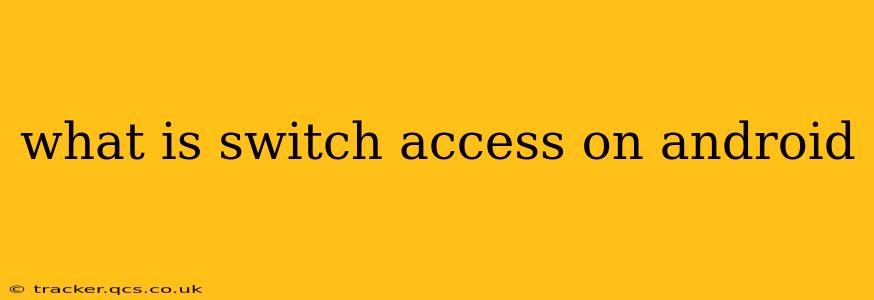Switch Access on Android is a powerful accessibility feature that allows users to control their device using one or more switches instead of a touchscreen. This means individuals with limited mobility, dexterity challenges, or other disabilities can navigate their phones and tablets with ease. Instead of using fingers to tap and swipe, they can use external switches like buttons, joysticks, or even eye-gaze technology. This opens up a world of possibilities, enabling independent use of Android devices for a much wider range of users.
How Does Switch Access Work?
Switch Access works by scanning the screen. The system highlights different items on the screen one at a time, and the user activates a switch to select the highlighted item. This allows navigation through menus, apps, and typing text. The speed of the scan can be adjusted to suit the user's needs and preferences. Multiple switches can be used for more complex actions, allowing for more efficient navigation. The user can customize the scanning pattern—whether it's automatic scanning, row by row, or column by column.
What Types of Switches Can I Use with Switch Access?
The beauty of Switch Access is its versatility. It's compatible with a wide variety of switches, offering users significant flexibility based on their individual needs and preferences. Here are some examples:
- Buttons: Simple on/off buttons are a common choice for their ease of use.
- Joysticks: These offer more precise control and allow for directional input.
- Foot Pedals: Particularly useful for users who have limited upper body mobility.
- Eye-Gaze Technology: For users who can control their gaze, eye-tracking technology provides a hands-free method of interaction.
It's important to note that these switches are usually third-party accessories and not included with the Android device itself.
How Do I Set Up Switch Access on My Android Device?
Setting up Switch Access is relatively straightforward:
- Open Settings: Locate the settings app on your Android device.
- Accessibility: Navigate to the "Accessibility" settings.
- Switch Access: Find and select "Switch Access."
- Enable Switch Access: Toggle the switch to enable the feature.
- Configure Switches: Follow the on-screen instructions to connect and configure your chosen switches. This usually involves pairing Bluetooth devices or plugging in USB switches.
- Customize Settings: Adjust settings such as scan speed, scan pattern, and switch assignments to optimize the experience.
What are the Benefits of Using Switch Access?
Switch Access offers numerous advantages for users with disabilities:
- Increased Independence: Enables users to operate their Android devices independently without relying on assistance.
- Improved Accessibility: Opens up access to information and communication for individuals who may otherwise struggle with traditional touchscreen interfaces.
- Customization: Highly customizable to meet individual needs and preferences, ensuring a personalized and efficient experience.
- Enhanced Communication: Facilitates communication through messaging apps and other communication platforms.
- Greater Control: Provides greater control over the device and its functionalities.
Can I Use Switch Access with All Android Apps?
While Switch Access works with most Android apps, compatibility can vary slightly. Some apps might require adjustments to their settings or additional configurations to work optimally with Switch Access. However, the vast majority of common apps will function correctly.
Is Switch Access Only for People with Disabilities?
While primarily designed for individuals with disabilities, Switch Access can also be beneficial for others. For example, someone working in a messy environment where touching the screen is impractical might find Switch Access useful. Ultimately, it's a highly customizable tool that can be adapted to a range of user needs.
How do I troubleshoot Switch Access if it's not working correctly?
If you encounter issues with Switch Access, try the following:
- Check Switch Connections: Ensure that your switches are properly connected and paired with your device.
- Restart Your Device: A simple reboot often resolves temporary glitches.
- Check Accessibility Settings: Make sure Switch Access is still enabled and that your settings are correctly configured.
- Update Your Android Version: An outdated Android version might cause compatibility issues.
- Consult Support: If problems persist, contact Android support or consult the documentation for your specific switches.
Switch Access represents a significant leap forward in making technology accessible to everyone. By providing a customizable and versatile interface, it empowers individuals with disabilities to interact with their Android devices with greater independence and ease.