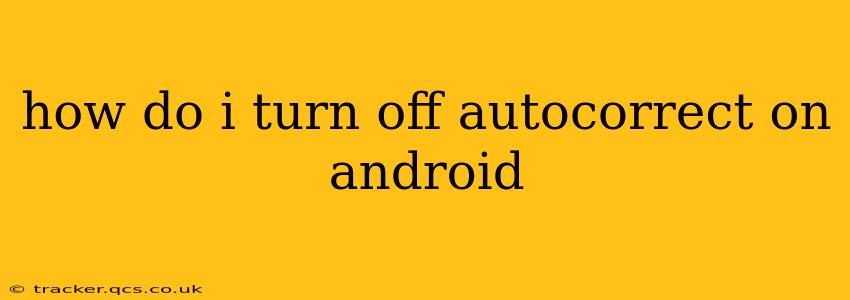Autocorrect, while intending to improve typing accuracy, can sometimes be more of a hindrance than a help. If you're tired of Android's autocorrect constantly changing your words, this guide will show you how to disable it completely or adjust its settings for a more personalized typing experience. The exact steps might vary slightly depending on your Android version and phone manufacturer (Samsung, Google Pixel, etc.), but the general principles remain the same.
Where are the Android autocorrect settings?
The location of autocorrect settings varies slightly depending on your Android version and keyboard app. Generally, you'll find them within your keyboard's settings. Many Android phones use Google Keyboard (Gboard), but others may utilize Samsung Keyboard or other third-party options.
How to Turn Off Autocorrect on Gboard (Google Keyboard)
Gboard is the most common keyboard on Android devices. Here's how to disable autocorrect using Gboard:
- Open any text field: Start by opening an app where you can type, like Messages or Notes.
- Tap the Gboard icon: This is usually a small keyboard icon located in the bottom left or right corner of your screen.
- Tap the settings cog: This icon usually looks like a gear or a wheel. It's often located in the top right corner of the keyboard's settings menu.
- Navigate to Text correction: In the settings menu, find and tap the "Text correction" or similar option. The exact wording might differ slightly.
- Disable Autocorrection: Locate the "Autocorrection" toggle switch and turn it off. This will completely disable autocorrect suggestions.
Other settings within Gboard's Text Correction menu you might want to consider:
- Show correction suggestions: Disabling this will remove the autocorrect suggestions entirely from your screen.
- Auto-capitalization: If you prefer not to have your sentences automatically capitalized, this can be turned off here.
- Suggestions: Disabling suggestions completely prevents the keyboard from offering any word predictions.
How to Turn Off Autocorrect on Samsung Keyboard
Samsung devices often come with their own keyboard app. The process is similar to Gboard:
- Open a text field.
- Tap the Samsung Keyboard icon.
- Access settings: Look for the settings icon (usually a gear).
- Find Predictive text: Look for the "Predictive text," "Auto-correction," or similar option. The wording can vary.
- Disable autocorrect: Toggle the autocorrect option to off.
How do I turn off autocorrect suggestions?
This is separate from turning off autocorrect completely. Sometimes, you might want to keep the suggestions visible but prevent them from automatically replacing your words. To do this in Gboard (and similar keyboards):
- Follow steps 1-4 from the Gboard instructions above.
- Disable "Autocorrection" but leave "Show correction suggestions" enabled. This allows you to see the suggestions but still manually type your preferred words.
What if I'm using a different keyboard?
If you're using a third-party keyboard app (SwiftKey, Fleksy, etc.), the process will be largely similar. The exact location of the settings will vary, but look for options related to "autocorrect," "text correction," "predictive text," or "suggestions." Consult your keyboard app's help documentation if you need more specific guidance.
Why isn't my autocorrect turning off?
If you've followed these steps and autocorrect is still active, you might be dealing with a software glitch. Try restarting your device. If the problem persists, consider updating your keyboard app to the latest version or even reinstalling it. In rare cases, you might need to reset your phone's settings, but be sure to back up your data first.
Can I adjust the autocorrect sensitivity?
While many keyboards don't offer a sensitivity slider, you can indirectly control this by customizing your personal dictionary. By adding words frequently misspelled by autocorrect, you train the keyboard to recognize your typing patterns and offer fewer unwanted corrections.
This comprehensive guide should help you successfully disable autocorrect on your Android device. Remember that the exact steps may vary slightly based on your Android version and keyboard.