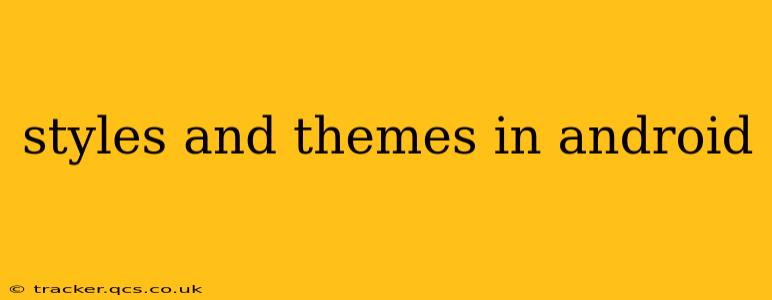Android's flexibility is renowned, and a significant part of that comes from its robust styling and theming capabilities. Whether you're a developer aiming to create a cohesive user experience or an enthusiast wanting to personalize your device, understanding styles and themes is crucial. This guide delves into the core concepts, practical applications, and best practices for leveraging Android's styling and theming features.
What are Styles and Themes in Android?
At their core, styles and themes are mechanisms for defining and applying visual attributes to UI elements. They allow you to create consistent and reusable designs, drastically reducing redundant code and improving maintainability.
-
Styles: These define specific visual properties for individual UI elements like buttons, text views, or edit texts. Think of them as blueprints for individual components. You can create a style for a button with a specific background color, text size, and padding, and then apply that style to multiple buttons throughout your app.
-
Themes: These are overarching style sets applied to an entire activity or the application as a whole. They establish the overall look and feel, defining default styles for various UI components. For instance, a theme could dictate the app's color palette, font, and overall layout structure. Themes provide a global level of customization.
How to Create and Apply Styles and Themes
Creating custom styles and themes involves defining XML resources within your Android project's res/values directory. Within this directory, you'll create XML files (usually named styles.xml and themes.xml) containing the style and theme definitions.
Example styles.xml:
<resources>
<style name="MyButtonStyle" parent="Widget.AppCompat.Button">
<item name="android:background">@color/my_button_color</item>
<item name="android:textColor">@color/white</item>
<item name="android:textSize">18sp</item>
</style>
</resources>
This creates a style named "MyButtonStyle" that inherits from the default button style and modifies its background color, text color, and text size.
Example themes.xml:
<resources>
<style name="MyTheme" parent="Theme.AppCompat.Light.DarkActionBar">
<item name="colorPrimary">@color/my_primary_color</item>
<item name="colorPrimaryDark">@color/my_primary_dark_color</item>
<item name="colorAccent">@color/my_accent_color</item>
</style>
</resources>
This defines a theme "MyTheme" based on a parent theme and customizes the primary, primary dark, and accent colors.
To apply these, you use the style or theme attributes in your activity's manifest file or within layout XML files.
Applying Styles to UI Elements in XML:
<Button
android:layout_width="wrap_content"
android:layout_height="wrap_content"
style="@style/MyButtonStyle"
android:text="My Button"/>
Applying Themes to an Activity:
<activity android:name=".MainActivity"
android:theme="@style/MyTheme">
</activity>
What are the different types of themes available in Android?
Android offers a wide array of built-in themes, categorized broadly into:
- Light Themes: These utilize lighter colors and typically have a brighter appearance.
- Dark Themes: These use darker colors, often improving battery life on OLED screens and reducing eye strain in low-light conditions.
- DayNight Themes: These themes dynamically switch between light and dark themes based on the system's settings or user preferences. This is a very user-friendly approach.
- Material Design Themes: Android’s Material Design guidelines provide a set of themes adhering to its visual language – offering consistency and a modern aesthetic. These are highly recommended for new apps.
How to create a custom theme for my Android app?
Creating a custom theme involves extending an existing theme (as shown in the example above) and overriding attributes. You'll define your desired colors, fonts, and other visual properties within your themes.xml file. Remember to use resources (colors defined in colors.xml, strings in strings.xml, etc.) to keep your theme definitions clean and manageable.
How to change the theme of my Android app during runtime?
You can dynamically change your app's theme at runtime by using the setTheme() method within your Activity. This is often used for implementing a DayNight theme or allowing users to switch between themes within settings. However, it's important to do this early in your Activity's lifecycle, typically before setContentView() is called.
What are some best practices for using styles and themes?
- Consistency: Maintain a consistent style and theme throughout your app.
- Reusability: Design styles and themes to be reusable across multiple components.
- Inheritance: Utilize inheritance to build upon existing styles and themes, minimizing redundancy.
- Readability: Keep your style and theme XML files well-organized and easy to understand.
- Material Design Guidelines: Adhere to the Material Design guidelines for a polished and user-friendly experience.
By effectively utilizing styles and themes, developers can enhance the visual appeal and maintainability of their Android applications, providing a superior and consistent user experience. This comprehensive approach to design not only streamlines development but ultimately results in a more polished and engaging user interface.