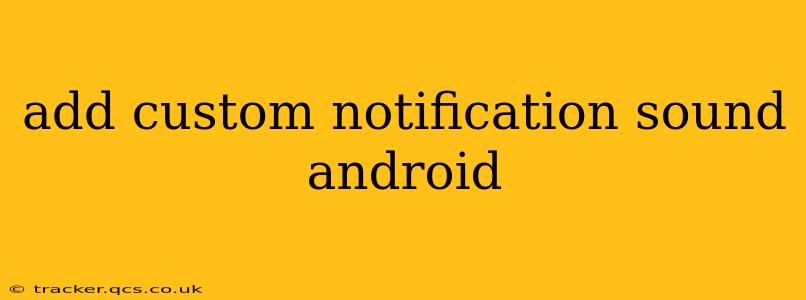Android's flexibility extends to its notification system, allowing you to personalize the sounds that alert you to incoming messages, emails, and app updates. Tired of the default ringtones? This guide will walk you through adding custom notification sounds to your Android device, covering various methods and troubleshooting tips.
How to Add a Custom Notification Sound on Android?
The process is relatively straightforward, although the exact steps might vary slightly depending on your Android version and phone manufacturer. Generally, the method involves transferring your chosen audio file to your phone and then selecting it within your device's settings.
1. Choosing Your Sound File:
First, select your preferred notification sound. This could be an MP3, WAV, OGG, or other common audio format. Ensure the file isn't too long (keeping it under 30 seconds is recommended for a smooth user experience) and is of good quality to avoid distortion. You can find free sound effects online or use a short clip from your own music library. Just remember to respect copyright laws!
2. Transferring the File to Your Android Device:
There are several ways to transfer your chosen sound file:
-
Using a File Manager App: Many file manager apps (like Solid Explorer or FX File Explorer) allow you to easily connect your phone to your computer via USB and drag-and-drop the file into a designated folder (like "Downloads" or a newly created "Notification Sounds" folder).
-
Cloud Storage Services: Upload your sound file to a cloud storage service like Google Drive, Dropbox, or OneDrive. Then, access the file through the corresponding app on your Android device and download it to your phone's storage.
-
Email: Attach the file to an email, send it to yourself, and download it from your phone's email client.
3. Setting the Custom Notification Sound:
This is where the process differs slightly depending on your Android version and phone's manufacturer. However, the general steps remain consistent.
-
Locate Sound Settings: Open your Android phone's Settings app. Look for the Sound or Notifications section (the exact name may differ). It’s often under "System" or a similar category.
-
Navigate to Notification Sounds: Within the Sound or Notifications settings, find the option to manage notification sounds. You might see options for "Default notification sound," or options to customize sounds for specific apps.
-
Select Your Custom Sound: You should see a list of available notification sounds. Look for an option to add a custom sound. This might be labeled "Add sound," "Choose from storage," or something similar.
-
Browse and Select: Your device will open a file explorer. Navigate to the folder where you saved your sound file and select it.
-
Test the Sound: Once selected, test the sound to ensure it's working correctly.
Troubleshooting Common Issues:
-
Sound File Not Showing Up: Ensure the file is in a supported format (MP3, WAV, OGG are generally safe bets). Double-check that you're browsing the correct folder within the file explorer. Try restarting your phone.
-
Sound Too Quiet or Distorted: If the sound is too quiet, try using a different sound file with better audio quality. Distortion might indicate a problem with the file itself.
-
Sound Not Working for a Specific App: Some apps might override the system-wide notification sound and use their own. Check the app's individual notification settings to see if you can customize its notification sound separately.
Can I Set Different Custom Notification Sounds for Different Apps?
Yes, absolutely! Many Android versions and manufacturers allow you to set unique notification sounds for individual apps. Navigate to your phone's Settings, then find the Notifications or Apps section. Select the app for which you want to change the notification sound, and you should find an option to customize its alert tone.
What are the Best File Formats for Custom Notification Sounds?
While most Android devices support a wide variety of audio formats, using MP3 or WAV files is generally recommended for best compatibility and sound quality. OGG is another option, known for its good balance between quality and file size. Avoid formats that might not be universally supported.
By following these steps and troubleshooting tips, you can easily add custom notification sounds to your Android phone and create a more personalized and engaging mobile experience. Remember to always respect copyright when choosing sound files.