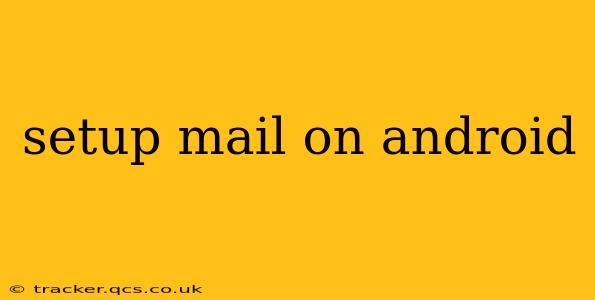Setting up email on your Android phone or tablet is a straightforward process, but the exact steps may vary slightly depending on your email provider (Gmail, Outlook, Yahoo, etc.) and Android version. This guide will walk you through the common methods and troubleshoot potential issues. We'll cover everything from basic setup to more advanced configurations.
What type of email account do you have?
Before we begin, it's crucial to understand the type of email account you possess. This significantly impacts the setup process. There are primarily two types:
-
IMAP: IMAP (Internet Message Access Protocol) allows you to access your emails from multiple devices without losing your data. Changes made on one device are reflected on all others. This is generally preferred for most users.
-
POP3: POP3 (Post Office Protocol version 3) downloads emails to your device, and usually deletes them from the server. This means emails are only available on the device where they're downloaded.
Most modern email providers default to IMAP, but it's worth checking your account settings to be certain.
How to Set Up Email on Android: A Step-by-Step Guide
The general steps are similar across different email providers, but some details might differ. Here’s a general overview:
-
Open the Email App: Most Android devices come pre-installed with an email app. You'll usually find it in your app drawer (the screen where all your apps are listed). If you don't have one, you can download a third-party app from the Google Play Store (e.g., Outlook, K-9 Mail).
-
Add Account: Tap the "Add Account" button (the wording may vary slightly depending on your email app).
-
Choose Email Provider: You'll be asked to select your email provider (e.g., Gmail, Outlook, Yahoo, or other). If your provider isn't listed, select "Other" or "Manual Setup."
-
Enter Email Address and Password: Enter your full email address and password.
-
Server Settings (For Manual Setup): If you chose "Other" or "Manual Setup," you'll need to provide server settings. These settings are usually available on your email provider's website. Look for terms like "Incoming mail server," "Outgoing mail server," "Port," and "Security type" (often SSL/TLS). This is the most crucial step and where errors often occur. Double-check that you have the correct information!
Troubleshooting Common Email Setup Problems
Here are some frequently asked questions and their solutions:
1. What are the incoming and outgoing mail server settings for my email provider?
This varies greatly depending on your provider. For example:
- Gmail: You usually don't need to enter server settings directly; the Gmail app handles this automatically.
- Outlook.com: You'll usually find the server settings on the Outlook support website.
- Yahoo Mail: Similarly, check the Yahoo Mail help center for the correct settings.
2. My email app keeps asking for my password, and I'm sure it's correct.
- Check for typos: Double-check for any errors in your password. Case sensitivity matters!
- App Permissions: Ensure your email app has the necessary permissions.
- Password reset: Consider resetting your password through your email provider's website.
- Two-factor authentication: If you have two-factor authentication enabled, you may need to enter a verification code.
3. I keep getting a connection error.
- Check your internet connection: Make sure your device is connected to the internet (Wi-Fi or mobile data).
- Server settings: Verify that the incoming and outgoing mail server settings are accurate.
- Firewall or VPN: A firewall or VPN might be interfering with your connection. Try temporarily disabling them.
4. I can send emails, but I can't receive them.
This typically points to an issue with your incoming mail server settings. Double-check that you’ve entered the correct information, including the port number and security type (SSL/TLS).
5. Can I set up multiple email accounts on my Android device?
Yes! Most email apps allow you to add multiple accounts. This means you can manage your personal and work emails (or any other accounts) from a single app. Simply follow the steps above to add each account individually.
This guide provides a solid foundation for setting up email on your Android device. Remember to consult your email provider's support documentation for the most accurate server settings and troubleshooting advice specific to your email service.