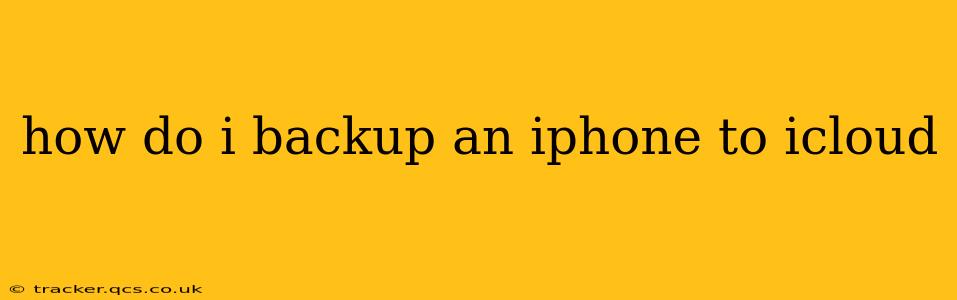Backing up your iPhone to iCloud is crucial for protecting your data. A regular iCloud backup ensures that your photos, videos, contacts, messages, app data, and more are safely stored and readily accessible should anything happen to your device. This guide will walk you through the process, answering common questions along the way.
What is iCloud Backup?
iCloud Backup is Apple's cloud-based service that automatically saves a copy of your iPhone's data to Apple's servers. This includes almost everything on your device, making it easy to restore your iPhone to its previous state if it's lost, stolen, damaged, or you simply need to set up a new one. Think of it as an insurance policy for your digital life.
How to Back Up Your iPhone to iCloud
The process is straightforward and can be automated:
-
Ensure you have enough iCloud storage: iCloud offers a limited amount of free storage (5GB). You'll need to upgrade your storage plan if you're running low. You can check and manage your iCloud storage in your iPhone's Settings > [Your Name] > iCloud > iCloud Storage.
-
Connect to Wi-Fi: Backing up over Wi-Fi is recommended to avoid using cellular data and potentially incurring extra charges.
-
Connect your iPhone to power: This prevents the backup from being interrupted by low battery.
-
Open Settings: Locate the "Settings" app on your iPhone's home screen.
-
Tap on your Apple ID: At the top of the Settings app, you'll see your name and profile picture. Tap on it.
-
Select "iCloud": This will open the iCloud settings menu.
-
Tap "iCloud Backup": This option is usually near the top of the screen.
-
Toggle "iCloud Backup" ON: A green toggle indicates that iCloud backups are enabled.
-
Initiate a Backup (Optional): If you've just enabled iCloud Backup or want to perform a manual backup, tap "Back Up Now." This will initiate an immediate backup.
How Often Does iCloud Backup Happen?
By default, iCloud backups occur automatically when your iPhone is connected to power, locked, and connected to a Wi-Fi network. This usually happens overnight. You can, however, initiate a manual backup at any time by following step 9 above.
What Data is Included in an iCloud Backup?
iCloud backups generally include:
- App data: Most app data is backed up. However, some apps may not support iCloud backups, or you may choose to exclude specific apps.
- Photos and Videos: Your photos and videos will be backed up. Note that this uses significant storage space.
- Messages: Your text messages and iMessages are included.
- Contacts: Your address book contacts are saved.
- Device settings: Your iPhone's settings, such as Wi-Fi passwords and notification preferences, are also backed up.
- Home Screen and App Organization: The layout of your apps on your home screen is preserved.
What Data is NOT Included in an iCloud Backup?
Some data might not be included, often due to the size constraints or app-specific settings:
- Large media files: You might consider using other services for large video files.
- App-specific exclusions: Some apps might not fully support iCloud backups.
- Locally stored files: Files downloaded and stored specifically to your device may not be backed up.
How Much iCloud Storage Do I Need?
The amount of iCloud storage you need depends on how much data you have on your iPhone. Start by checking how much space your current data occupies to get a better idea. Apple offers various storage plans to choose from. Consider the size of your photos and video library, as these tend to consume the most space.
How to Restore Your iPhone from an iCloud Backup
Restoring from an iCloud backup is relatively straightforward during the iPhone setup process or when erasing your iPhone’s content and settings. The setup wizard will guide you through the steps, giving you the option to restore from a backup.
By following these steps and understanding the nuances of iCloud backups, you can confidently protect your valuable iPhone data and ensure its safekeeping. Remember to regularly check your iCloud storage to prevent interruptions to the backup process.