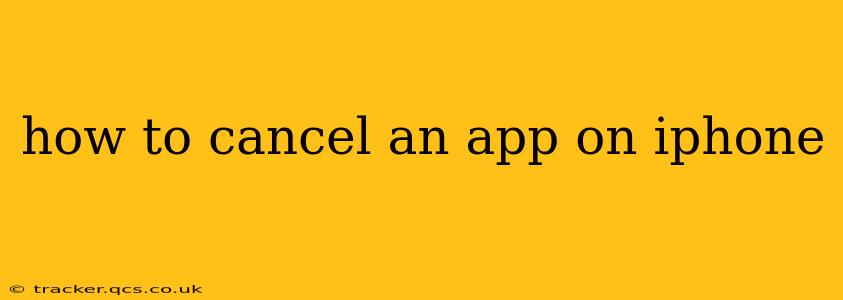Many iPhone users enjoy the convenience of app subscriptions, accessing premium features and content with a recurring payment. However, managing these subscriptions can sometimes be tricky. This guide will walk you through the process of canceling an app subscription on your iPhone, ensuring you avoid unwanted charges.
Finding Your App Subscriptions
Before you can cancel, you need to locate your active subscriptions. There are two primary ways to do this:
-
Through the App Store: Open the App Store app, tap your profile icon in the top right corner, then select "Subscriptions." This displays a list of all your active subscriptions, along with their renewal dates and payment information.
-
Through Settings: Navigate to "Settings" > "[Your Name]" > "Subscriptions." This method provides the same overview of your active subscriptions as the App Store method.
How to Cancel an App Subscription on Your iPhone
Once you've located the subscription you wish to cancel, follow these steps:
-
Select the Subscription: In either the App Store or Settings app, find the subscription you want to cancel and tap on it.
-
Cancel the Subscription: You'll see details about the subscription, including the renewal date and payment method. Look for a button that says "Cancel Subscription" or a similar phrase. Tap this button.
-
Confirm Cancellation: The app will often ask you to confirm your cancellation. This is to prevent accidental cancellations. Confirm your decision.
Important Considerations:
-
Cancellation Timing: Keep in mind that canceling a subscription doesn't necessarily stop the service immediately. You might still have access until the end of your current billing cycle.
-
Refunds: App Store policies regarding refunds vary. While cancellations prevent future charges, obtaining a refund for past payments depends on the app developer's policy and the specific circumstances. Contact the app's support team directly if you have questions regarding refunds.
-
Free Trials: If you're canceling during a free trial, you won't be charged, but you'll lose access to the premium features once the trial ends.
-
Automatic Renewals: Understanding how automatic renewals work is crucial. Canceling ensures your subscription won't automatically renew at the end of the current billing cycle.
What if I Can't Find the "Cancel Subscription" Button?
Some apps might not directly display a "Cancel Subscription" button within the App Store or Settings. This is less common, but if you encounter this situation:
-
Check the App Itself: Some apps manage subscriptions through their own settings within the app. Look for a section dedicated to account settings or subscriptions within the app itself.
-
Contact the App Developer: If you can't find the cancellation option within the app or the App Store, contact the app's customer support team. They should be able to assist you with canceling your subscription.
How to Manage Notifications for App Subscriptions
While canceling subscriptions is essential, you can also manage notifications to stay informed about upcoming renewals or changes:
-
Within the App: Many apps allow you to customize notification settings. Check the app's settings for options to control the frequency and type of notifications you receive.
-
iPhone Notification Settings: You can manage all app notifications through your iPhone's system settings. Go to "Settings" > "Notifications," select the app, and adjust the notification preferences.
How to Reactivate a Cancelled App Subscription?
If you later decide to resubscribe, you can usually do so easily through the App Store or the app itself. The process is generally straightforward, allowing you to resume access to the app's premium features.
By following these steps, you can effectively manage your app subscriptions on your iPhone, ensuring you only pay for services you're actively using. Remember, proactive management saves you money and prevents unexpected charges.