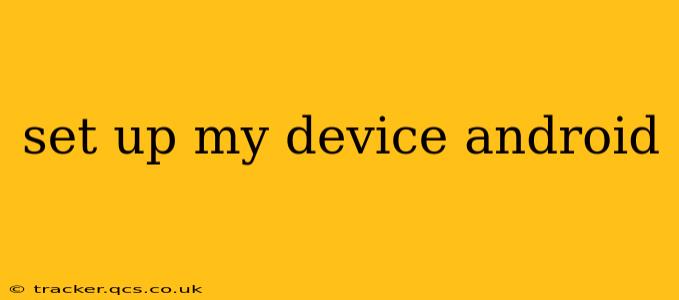Setting Up Your Android Device: A Comprehensive Guide
Getting a new Android device can be exciting, but navigating the initial setup process can feel overwhelming. This comprehensive guide will walk you through every step, ensuring a smooth and efficient experience. Whether you're a seasoned Android user or a complete newbie, this guide will help you get the most out of your new device.
1. Powering On and Initial Setup
The first step is simple: power on your device! Most Android devices require you to press and hold the power button until the screen lights up. You'll then be greeted with a series of on-screen prompts guiding you through the initial setup. This usually involves selecting your preferred language, connecting to a Wi-Fi network, and agreeing to Google's terms and conditions.
2. Google Account Setup: The Heart of Your Android Experience
Setting up a Google account is crucial. This account links your device to various Google services, including the Play Store (for apps), Gmail (for email), Google Drive (for cloud storage), and more. If you already have a Google account, simply log in using your email address and password. If not, you'll be prompted to create one during the setup process. This involves choosing a username, password, and providing some personal information.
3. What to Do After the Initial Setup is Complete?
Once your Google account is linked, your device is essentially ready to use, but there are several more steps you should take to personalize and optimize your experience:
-
Review Your Privacy Settings: This is crucial! Android offers a range of privacy settings that allow you to control what data is collected and shared. Spend some time navigating the settings menu to customize these options to your preferences.
-
Download Essential Apps: The Google Play Store is your gateway to millions of apps. Download apps that meet your needs, whether it's social media, productivity tools, games, or something else.
-
Personalize Your Home Screen: Android allows significant customization of the home screen. You can add widgets, change the wallpaper, rearrange app icons, and create folders to organize your apps.
-
Set Up Fingerprint or Facial Recognition: For enhanced security, you should consider setting up fingerprint or facial recognition for unlocking your device.
-
Enable Automatic Updates: Keep your Android OS and apps updated by enabling automatic updates. This ensures you have the latest security patches and features.
4. How Do I Transfer Data from My Old Phone?
Transferring data from your old Android device to your new one is surprisingly easy. Android offers a built-in feature to facilitate this process:
-
Using Google's Backup System: This is the simplest method. If you backed up your old device to your Google account, you can restore your data seamlessly during the initial setup or later through the settings menu.
-
Using a Third-Party App: Several third-party apps are available on the Google Play Store, allowing you to transfer data wirelessly between devices. Research and select a reputable app.
-
Direct Cable Transfer: You can connect your devices using a USB cable and transfer data manually. However, this is more involved and typically requires specific software or features.
5. What are the Basic Android Settings I Should Know?
Understanding basic Android settings is essential for a positive user experience. Key areas to explore include:
- Connectivity: Wi-Fi, Bluetooth, Mobile Data – manage your connection settings.
- Notifications: Customize which apps can send notifications and how you receive them.
- Battery: Monitor battery usage and optimize settings to extend battery life.
- Storage: Manage your device's internal storage and SD card storage to prevent running out of space.
- Accessibility: Android offers a wide range of accessibility features to customize your device's usability.
6. Troubleshooting Common Setup Issues:
- Unable to connect to Wi-Fi: Double-check your Wi-Fi password and router settings. Restart your device and router if necessary.
- Google account login issues: Ensure you're entering the correct credentials. If you've forgotten your password, use the password recovery feature.
- App download issues: Ensure you have sufficient storage space and a stable internet connection. Try restarting your device.
By following these steps and understanding the basic functionalities, setting up your Android device will be a breeze! Remember to take your time, explore the various settings, and personalize your device to create a truly seamless and enjoyable user experience.