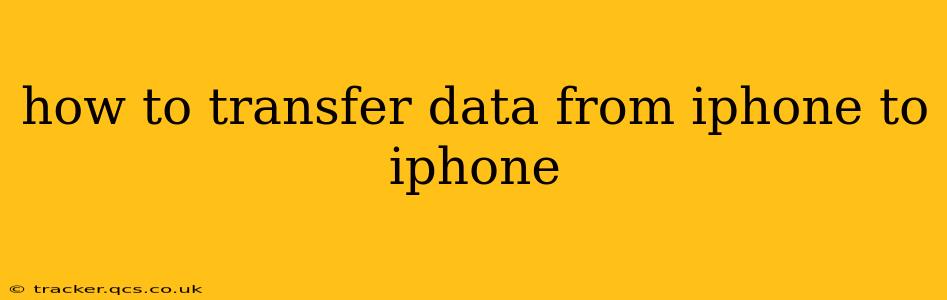Switching to a new iPhone shouldn't involve a data migration headache. This comprehensive guide will walk you through several methods to transfer your data seamlessly, ensuring a smooth transition to your new device. We'll cover everything from contacts and photos to apps and settings, leaving no digital stone unturned.
What Data Can I Transfer?
Before we dive into the methods, let's clarify what you can transfer between iPhones:
- Contacts: Your entire address book, including phone numbers, email addresses, and other contact details.
- Messages: Text messages, iMessages, and MMS messages.
- Photos and Videos: Your entire photo library, including videos and Live Photos.
- Apps: All your installed apps, though you'll need to re-download any that aren't already part of your iCloud library.
- App Data: Much of your app data will transfer seamlessly, depending on the app and how it stores its information (iCloud, local storage, etc.).
- Settings: Many of your system settings (like wallpaper and accessibility options) will transfer automatically.
- Music, Books, and Podcasts: These usually transfer via iCloud, provided you're signed in with the same Apple ID.
Methods for Transferring Data from iPhone to iPhone
There are several ways to move your data from your old iPhone to your new one. Let's explore the most common and effective options:
1. Quick Start: The Easiest and Fastest Method
This is Apple's recommended method and by far the easiest. It utilizes Bluetooth and Wi-Fi for a rapid transfer of all compatible data.
- Place your old and new iPhones close together. Turn on your new iPhone and follow the setup instructions until you reach the screen that says "Transfer Data from iPhone."
- On your old iPhone, hold it near your new iPhone. A small animation will appear on your new iPhone, allowing you to authenticate the process.
- Follow the on-screen instructions. Select which data you want to transfer, and the process will begin automatically. This typically transfers everything mentioned above.
2. Using iCloud Backup and Restore: The Cloud-Based Approach
This method uses iCloud to store a backup of your old iPhone. Then, your new iPhone can restore this backup to its system.
- Back up your old iPhone to iCloud: Go to
Settings>[Your Name]>iCloud>iCloud Backupand tapBack Up Now. Make sure you have sufficient iCloud storage space. - Set up your new iPhone: Follow the setup instructions until you reach the "Apps & Data" screen. Choose "Restore from iCloud Backup."
- Sign in with your Apple ID. Select your desired iCloud backup. The restoration process may take some time, depending on the size of your backup.
3. Using a Computer with Finder (macOS) or iTunes (Older Systems): The Wired Solution
This method uses a computer as an intermediary to transfer data.
- Connect your old iPhone to your computer. Open Finder (macOS Catalina and later) or iTunes (older macOS versions and Windows).
- Back up your old iPhone. Select your iPhone and click "Back Up Now."
- Set up your new iPhone. Once set up, connect it to your computer and choose to restore from the backup you just created.
H2: How Long Does it Take to Transfer Data Between iPhones?
The transfer time varies dramatically depending on the amount of data you're transferring and the chosen method. Quick Start is generally the fastest, while restoring from a large iCloud backup can take several hours. Using Finder or iTunes will also depend on the speed of your internet connection and your computer's processing power.
H2: What Happens to My Old iPhone After Transferring Data?
Once the transfer is complete, you can choose to erase all data from your old iPhone. This ensures your personal information is removed before you sell, trade, or give it away. You can do this through the Settings app on your old iPhone.
H2: Can I Transfer Data Without Wi-Fi?
While Quick Start uses Wi-Fi for the fastest transfer, using Finder or iTunes on a computer does not inherently require a Wi-Fi connection. The backup and restore are handled locally through the USB connection between your iPhone and computer.
H2: What If I Forget My Apple ID Password?
If you forget your Apple ID password, you'll need to recover it using Apple's password recovery system before you can access your iCloud backup.
By following these detailed instructions, you can easily and confidently transfer your data from your old iPhone to your new one, minimizing disruption and maximizing efficiency. Remember to choose the method that best suits your technical skills and data volume.