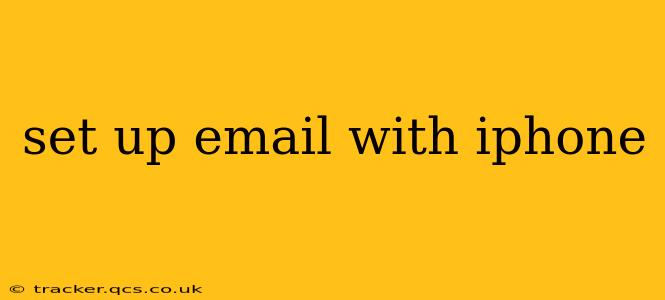Setting up email on your iPhone is a straightforward process, but the exact steps depend on the type of email account you have (like Gmail, Yahoo, Outlook, or a custom business email). This guide will walk you through the process for the most common email providers and offer troubleshooting tips for common issues.
What type of email account do I have?
Before you begin, identifying your email provider is crucial. This determines the server settings you'll need. Common types include:
- Gmail: (googlemail.com, gmail.com)
- Yahoo Mail: (yahoo.com, yahoo.co.uk, etc.)
- Outlook/Hotmail: (outlook.com, hotmail.com, live.com, msn.com)
- iCloud: (icloud.com)
- Other: Many companies and organizations use custom email servers (e.g., yourname@yourcompany.com). You'll need to contact your IT department or email provider for the necessary server settings.
Setting Up a Common Email Account (Gmail, Yahoo, Outlook):
These steps provide a general guide. Minor variations may exist depending on your iOS version.
-
Open the Mail app: Find the Mail app icon on your iPhone's home screen (it looks like a blue icon with a white envelope).
-
Add Account: Tap "Add Account."
-
Choose your email provider: Select your email provider from the list (Gmail, Yahoo, Outlook, etc.). If your provider isn't listed, choose "Other."
-
Enter your email address and password: Carefully enter your full email address and password.
-
Allow access: The iPhone will likely request permission to access your contacts and calendar. This allows for syncing and is generally recommended, but you can adjust this later.
-
Verify Account Settings (If "Other" is selected): If you chose "Other," you'll need to manually enter your email account's incoming and outgoing mail server settings. You can usually find these on your email provider's website (often under "help" or "settings"). You'll need information like:
- Incoming mail server: (e.g., imap.gmail.com for Gmail)
- Outgoing mail server: (e.g., smtp.gmail.com for Gmail)
- Username: Usually your full email address
- Password: Your email password
- Port numbers: These vary depending on the server type (usually 993 for IMAP incoming, 465 or 587 for SMTP outgoing) and security settings (SSL/TLS).
-
Test your account: Once you've entered all the necessary information, tap "Next" or a similar button. The iPhone will attempt to verify your settings.
-
Choose your mail options: You can select options like how often to fetch new emails and how to handle notifications.
-
Complete Setup: Once everything is verified, you're all set! You should now be able to send and receive emails from your newly configured account.
Troubleshooting Common Issues:
H2: What if I can't find my email provider in the list?
If your email provider isn't listed, select "Other" and manually enter the server settings. Consult your email provider's website for the necessary information (incoming/outgoing mail servers, port numbers, and security settings).
H2: What if I keep getting a password error?
Double-check your password for typos. Make sure you're using the correct password for your email account. If you've forgotten your password, you'll need to reset it through your email provider's website.
H2: What if I'm getting connection errors?
Check your internet connection. Make sure your iPhone is connected to Wi-Fi or has a strong cellular data signal. If the problem persists, review your server settings and ensure they are correct.
H2: My emails aren't syncing correctly.
Ensure you've allowed the Mail app access to your contacts and calendar. Check your mail settings and adjust the frequency of email fetches. Restarting your iPhone can also help resolve syncing issues.
H2: How do I set up multiple email accounts?
Follow the same steps outlined above for each email account you want to add. You can manage multiple email accounts within the same Mail app on your iPhone.
This guide offers a comprehensive overview of setting up email on your iPhone. Remember to consult your email provider's support website if you encounter any persistent issues. By carefully following these instructions, you can efficiently and effectively configure your email accounts on your iPhone and stay connected.