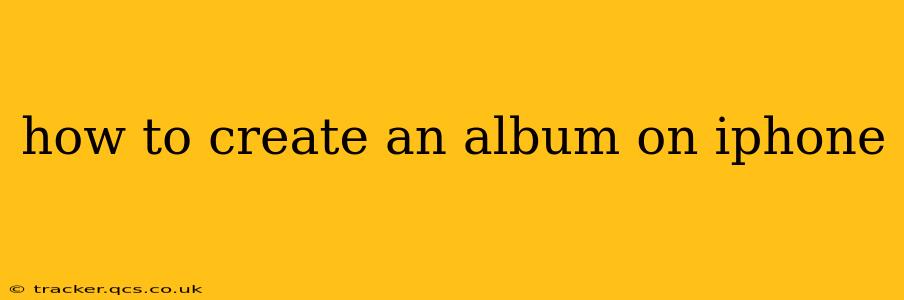Creating albums on your iPhone is a simple yet powerful way to organize your photos and videos. Whether you're sorting through vacation memories, curating a collection of your favorite images, or simply tidying up your photo library, understanding how to create and manage albums is essential. This guide provides a step-by-step walkthrough, addressing common questions and offering helpful tips for maximizing your iPhone's photo organization capabilities.
How Do I Create a New Album on My iPhone?
Creating a new album on your iPhone is incredibly straightforward. Here's how:
-
Open the Photos app: Locate and tap the Photos app icon on your home screen.
-
Navigate to Albums: At the bottom of the screen, you'll see several tabs. Tap on "Albums."
-
Tap the "+" button: In the top right corner, you'll find a "+" (plus) button. Tap this button.
-
Name your album: A pop-up window will appear, prompting you to name your new album. Type in a descriptive name (e.g., "Vacation 2024," "Birthday Party," "Family Portraits").
-
Tap "Save": Once you've entered the album name, tap "Save" to create the album. Your new, empty album will now appear in your Albums list.
How Do I Add Photos and Videos to an Album?
Adding photos and videos to your newly created album is just as easy:
-
Select the photos and videos: Go back to the "Photos" tab. Browse your photo library and select the images and videos you want to add to your album. You can select multiple items by tapping them individually.
-
Tap the "Share" button: Once you've made your selections, tap the "Share" button (a square with an upward-pointing arrow) located in the bottom left corner.
-
Choose "Add to Album": From the share sheet, select "Add to Album."
-
Select your album: A list of your existing albums will appear. Choose the album you just created.
-
Tap "Add": Tap "Add" to add the selected photos and videos to the album.
Can I Add Photos to an Album from iCloud?
Yes, you can add photos and videos stored in iCloud to your albums, even if they aren't currently downloaded to your iPhone. When you select photos for your album, iCloud photos will be included in your options.
How Do I Delete an Album on My iPhone?
If you no longer need an album, deleting it is simple:
-
Open the Albums view: In the Photos app, go to the "Albums" tab.
-
Locate the album: Find the album you wish to delete.
-
Tap "Edit": In the top right corner, tap "Edit."
-
Select the album: Tap the red circle with a minus sign (-) next to the album you want to delete.
-
Tap "Delete Album": A pop-up will confirm that you want to delete the album. Tap "Delete Album." Note: Deleting an album only removes the album organization; the photos and videos themselves remain in your photo library.
How Do I Rename an Album on My iPhone?
To change the name of an existing album:
-
Open the Albums view: Go to the "Albums" tab in the Photos app.
-
Tap "Edit": Tap "Edit" in the top right corner.
-
Select the album: Tap the album you want to rename.
-
Tap the album name: Tap the album's name to edit it.
-
Type a new name: Type in the new name for your album and press "Done" on your keyboard.
How Many Photos Can I Add to One Album?
There's no official limit to the number of photos and videos you can add to a single album. However, excessively large albums might impact performance slightly, so it's generally recommended to organize your photos into multiple albums for better management.
By following these steps and understanding these additional tips, you can effectively organize and manage your photos and videos on your iPhone. Remember, well-organized photos are easier to find and share, allowing you to relive your memories with greater ease.