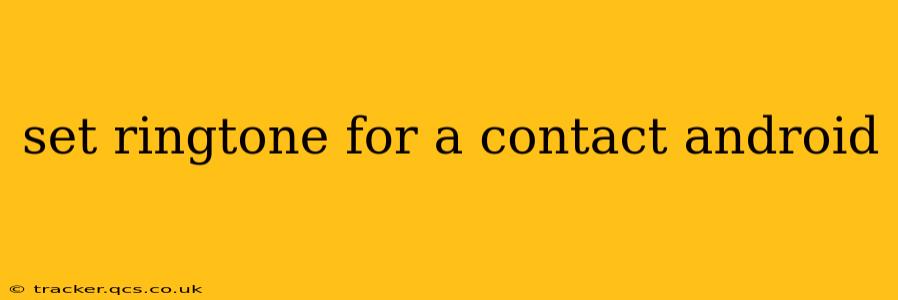Tired of the same old ringtone for every call? Android allows you to personalize the calling experience by assigning unique ringtones to specific contacts in your phonebook. This guide will walk you through the process, covering various methods and troubleshooting tips.
How to Set a Custom Ringtone for a Contact on Android (Step-by-Step)
The exact steps might vary slightly depending on your Android version and phone manufacturer (Samsung, Google Pixel, etc.), but the general process remains consistent.
-
Locate the Contact: Open your phone's contacts app. Find the contact you wish to assign a unique ringtone to.
-
Access Contact Details: Tap on the contact's name to open their details page.
-
Find Ringtone Settings: Look for options like "Ringtone," "Set Ringtone," "Customize," or a similar label. The location of this option may differ slightly depending on your phone's interface. It's often represented by a bell icon.
-
Select a Ringtone: Once you tap the ringtone option, your phone will display a list of available ringtones. This includes pre-installed ringtones and any custom ringtones you've added.
-
Choose Your Ringtone: Browse the list and select your desired ringtone. You can usually preview the ringtone before selecting it.
-
Save Changes: After selecting the ringtone, save your changes. The new ringtone will now be applied to that specific contact.
Important Note: Some Android versions might require you to navigate through multiple menus to reach the ringtone settings within a contact's profile.
How to Add Custom Ringtones to Your Android Phone
If you want to use a song or sound file as a ringtone, you'll need to add it to your phone's ringtone directory.
-
Transfer the Audio File: Copy the audio file (MP3, WAV, etc.) to your phone's storage. This can be done via USB connection, cloud services, or file transfer apps.
-
Locate the Ringtones Folder: The exact location varies between Android versions and phone manufacturers. Common locations include:
/sdcard/Media/audio/ringtones/sdcard/Ringtones- Internal storage/Ringtones (You might need a file manager app to easily navigate your phone's file system.)
-
Place the File: Copy or move your audio file into the ringtones folder.
-
Refresh the Ringtone List: After adding the file, go back to the ringtone selection menu within the contact's details and refresh the list. Your new custom ringtone should now appear as an option.
What if I can't find the Ringtone option for a contact?
Some older Android versions or custom ROMs might not have this feature directly within the contact details. In such cases, you might have to manage ringtones through system settings. Look for a "Sounds & Notifications" or "Sound" section in your phone's settings. From there, you might find options for managing ringtones. However, this usually sets a default ringtone and not a contact-specific one.
Can I set different ringtones for different types of notifications (SMS, emails)?
Yes, you can set individual ringtones for different notification types in your Android phone's settings. Usually, you'll find options for call ringtones, notification ringtones (for general apps), SMS ringtones, and perhaps even individual app notification ringtones (if the app allows for custom settings). These settings are typically found under the "Sounds and notification" or similar settings menu.
Why is my custom ringtone not working?
Several reasons could prevent a custom ringtone from working:
- Incorrect File Format: Ensure the audio file is in a compatible format (like MP3 or WAV).
- File Placement: Double-check that the audio file is correctly placed in the ringtones folder.
- File Permissions: Make sure the audio file has the correct permissions for use as a ringtone.
- Android Version/Phone Model: Some older Android versions or specific phone models might have limitations on using custom ringtones.
By following these steps and troubleshooting tips, you can easily personalize your Android calling experience by setting unique ringtones for your contacts. Remember to consult your phone's user manual for specific instructions if needed.