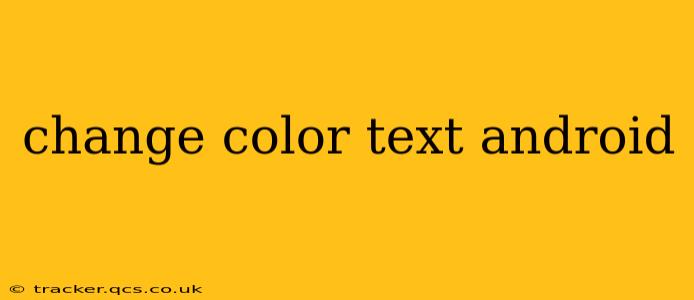Changing text color in Android development is a fundamental task, crucial for creating visually appealing and user-friendly applications. This guide explores various methods, from simple XML attributes to programmatically altering colors in your Kotlin or Java code. We'll cover different scenarios and best practices to ensure you achieve the desired results efficiently.
Understanding the Basics: XML vs. Programmatic Changes
The most common ways to change text color involve using XML attributes within your layout files or manipulating the text color programmatically within your Activity or Fragment. XML changes are generally preferred for static text colors that won't require alteration during runtime. Programmatic changes, however, offer more flexibility when the color needs to change dynamically based on user interaction or app state.
Using XML Attributes to Set Text Color
The simplest method involves setting the android:textColor attribute within your XML layout file. This attribute takes a color value, which can be specified in various formats:
- Color names: Use predefined Android color names like
#FFFFFF(white),#000000(black),#FF0000(red), etc. These hex codes represent the Red, Green, and Blue (RGB) components of the color. - ARGB values: Specify the Alpha (transparency), Red, Green, and Blue values. For example,
#80FF0000would be a semi-transparent red. - Resource references: Define colors in your
colors.xmlfile (located inres/values/colors.xml) and reference them in your layouts. This is recommended for better maintainability and organization.
Example (using a resource reference):
<TextView
android:id="@+id/myTextView"
android:layout_width="wrap_content"
android:layout_height="wrap_content"
android:text="Hello, World!"
android:textColor="@color/my_red_color" />
In your colors.xml file:
<resources>
<color name="my_red_color">#FF0000</color>
</resources>
Programmatically Changing Text Color
This approach provides greater dynamism. You can change the text color based on events, user input, or application logic.
Example (using Kotlin):
val myTextView: TextView = findViewById(R.id.myTextView)
myTextView.setTextColor(Color.BLUE) // Uses predefined Color constants
// Or using a color resource:
myTextView.setTextColor(ContextCompat.getColor(this, R.color.my_green_color))
Example (using Java):
TextView myTextView = findViewById(R.id.myTextView);
myTextView.setTextColor(Color.BLUE); // Uses predefined Color constants
// Or using a color resource:
myTextView.setTextColor(ContextCompat.getColor(this, R.color.my_green_color));
Remember to replace R.id.myTextView with the actual ID of your TextView.
How to Change Text Color in Different UI Elements
The methods above apply to most text-containing UI elements, including:
- TextView: The most basic element for displaying text.
- EditText: Allows users to input and edit text.
- Button: Triggers actions when clicked.
- Spinner/AutoCompleteTextView: Displays a list of items for selection.
The setTextColor() method is applicable to all these, ensuring consistent color management throughout your application.
How to Change Text Color Based on Conditions
This involves using conditional statements within your code to alter the text color depending on specific circumstances.
Example (Kotlin):
val myTextView: TextView = findViewById(R.id.myTextView)
if (someCondition) {
myTextView.setTextColor(ContextCompat.getColor(this, R.color.my_red_color))
} else {
myTextView.setTextColor(ContextCompat.getColor(this, R.color.my_blue_color))
}
This example changes the text color to red if someCondition is true, otherwise it sets it to blue.
What are some best practices for changing text color in Android?
- Use color resources: Define colors in your
colors.xmlfile for better organization and maintainability. - Consider accessibility: Ensure sufficient contrast between text and background colors for readability.
- Maintain consistency: Use a consistent color scheme throughout your application.
- Test thoroughly: Test your color changes on different devices and screen sizes.
This comprehensive guide provides a solid foundation for effectively managing text colors in your Android applications. Remember to tailor your approach based on the specific requirements of your project. By combining the power of XML attributes and programmatic control, you can create dynamic and visually appealing user interfaces.