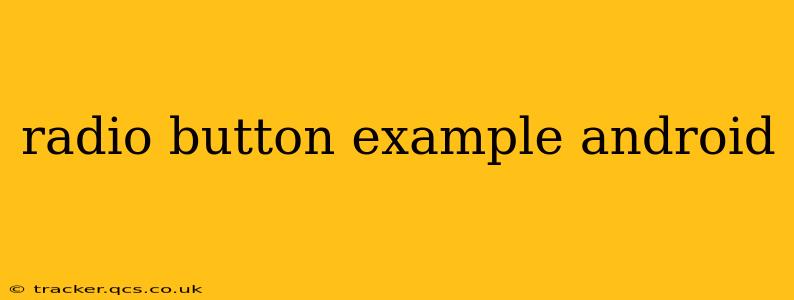Radio buttons in Android provide users with a selection of mutually exclusive options. This guide will walk you through creating and implementing radio buttons effectively in your Android applications, covering various aspects from basic implementation to advanced customization. We'll also address common questions users have about this essential UI element.
How to Create a Simple Radio Button in Android?
The simplest way to add a radio button is using the <RadioButton> element within an XML layout file. Here's a basic example:
<RadioGroup
android:layout_width="wrap_content"
android:layout_height="wrap_content">
<RadioButton
android:id="@+id/radioButton1"
android:layout_width="wrap_content"
android:layout_height="wrap_content"
android:text="Option 1" />
<RadioButton
android:id="@+id/radioButton2"
android:layout_width="wrap_content"
android:layout_height="wrap_content"
android:text="Option 2" />
</RadioGroup>
This code snippet creates two radio buttons, "Option 1" and "Option 2," grouped within a RadioGroup. The RadioGroup ensures that only one radio button within the group can be selected at any given time. Remember to include the android:id attribute for each button to access them programmatically.
How to Handle Radio Button Selection in Android?
To respond to user selections, you'll need to use a RadioGroup.OnCheckedChangeListener in your Activity or Fragment. This listener is triggered whenever the selected radio button changes. Here's how you would do it in Kotlin:
val radioGroup = findViewById<RadioGroup>(R.id.radioGroup)
radioGroup.setOnCheckedChangeListener { group, checkedId ->
when (checkedId) {
R.id.radioButton1 -> {
// Handle Option 1 selection
Toast.makeText(this, "Option 1 selected", Toast.LENGTH_SHORT).show()
}
R.id.radioButton2 -> {
// Handle Option 2 selection
Toast.makeText(this, "Option 2 selected", Toast.LENGTH_SHORT).show()
}
}
}
This code snippet listens for changes in the radioGroup and executes the appropriate code block based on which radio button is selected. Replace the Toast messages with your desired actions.
How to Style Radio Buttons in Android?
You can customize the appearance of your radio buttons using various XML attributes. For example, you can change the button's text color, size, and background. You can also use styles and themes for consistent styling across your app. Here's an example of styling a radio button:
<style name="MyRadioButtonStyle" parent="Widget.AppCompat.CompoundButton.RadioButton">
<item name="android:textColor">@color/my_text_color</item>
<item name="android:textSize">18sp</item>
<item name="buttonTint">@color/my_button_tint</item>
</style>
<RadioButton
style="@style/MyRadioButtonStyle"
android:layout_width="wrap_content"
android:layout_height="wrap_content"
android:text="Option 1" />
This uses a custom style named MyRadioButtonStyle to define the text color, text size, and button tint. Remember to define your color resources (@color/my_text_color, @color/my_button_tint) in your colors.xml file.
Can I Use Radio Buttons with Images?
While not directly supported out of the box, you can achieve the effect of radio buttons with images by using custom CompoundDrawables. This involves programmatically setting the drawable (image) as the button's left, top, right, or bottom compound drawable. This requires more advanced coding but allows for greater customization.
How to Use Radio Buttons with Different Data Sources?
For dynamic radio buttons based on data from a database or API, you will need to programmatically create RadioButton instances within your RadioGroup during runtime. This typically involves iterating through your data source and creating a RadioButton for each item. This is more complex than using static XML definitions, but crucial for creating adaptive user interfaces.
This comprehensive guide provides a solid foundation for effectively using radio buttons in your Android applications. Remember to consult the official Android documentation for the most up-to-date information and further customization options. By understanding the basics and applying these advanced techniques, you can create user-friendly and visually appealing interfaces.