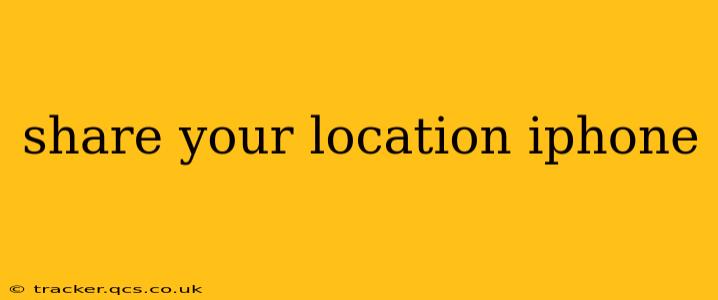Sharing Your Location on iPhone: A Comprehensive Guide
Sharing your location on your iPhone can be incredibly useful, whether you're meeting friends, letting family know you've arrived safely, or sharing your whereabouts with emergency services. However, it's crucial to understand the different ways to share your location and the privacy implications involved. This guide will walk you through the various methods and help you choose the option that best suits your needs.
How do I share my location with someone temporarily?
This is ideal for one-time situations, like letting a friend know where you are while you're on your way to meet them. You can do this through the Messages app.
- Open the Messages app: Locate the conversation with the person you want to share your location with.
- Tap the "Info" button: This is usually located in the top right corner of the screen.
- Select "Share My Location": Choose the duration you want to share your location: 1 hour, until the end of the day, or indefinitely. Be mindful of the duration you select, especially with the "indefinitely" option. You'll need to manually stop sharing once you're finished.
- Confirm: Once you select the duration, the other person will receive your location in real-time within the Messages app. They will receive an alert.
How can I share my location continuously with someone?
This is useful for ongoing situations, like letting family members know your location while you're on a trip or for safety purposes. It uses the Find My app.
- Open the Find My app: This app allows you to share your location with others and locate your own devices.
- Tap "People": This will show you a list of people who have shared their location with you, and who you are currently sharing your location with.
- Tap "Add Person": You'll need to add the person you want to share your location with. You'll need their Apple ID. They must also accept your location-sharing request.
- Select the duration: You can choose to share your location until you turn it off.
How long does location sharing last on iPhone?
The duration of location sharing depends on the method you use. If you share via Messages, you can choose from 1 hour, until the end of the day, or indefinitely (until you manually stop sharing). If you share via the Find My app, sharing will continue until you choose to stop sharing. It's vital to remember to stop sharing your location when you no longer want to be tracked.
How do I stop sharing my location on iPhone?
Stopping location sharing is equally important as starting it. Here's how to do it, depending on the method used:
- Messages: Open the conversation, tap "Info," and then tap "Stop Sharing My Location."
- Find My: Open the Find My app, go to the "People" tab, tap the person you're sharing with, and then tap "Stop Sharing My Location."
How accurate is location sharing on iPhone?
The accuracy of location sharing depends on several factors, including your cellular and Wi-Fi connection, GPS signal strength, and any obstructions that might interfere with the signal. Generally, location sharing on iPhones is quite accurate, but it's not perfect and minor variations might occur.
Is sharing my location safe?
While sharing your location can be convenient, it’s essential to understand the privacy implications. Only share your location with people you trust. Remember to turn off location sharing when you're finished. Consider the potential risks of sharing your location with strangers or individuals you don't fully trust.
This guide provides a comprehensive overview of sharing your location on your iPhone. Remember to always prioritize your privacy and only share your location with trusted individuals and for appropriate durations. Responsible location sharing can be a valuable tool, but caution and awareness are crucial.