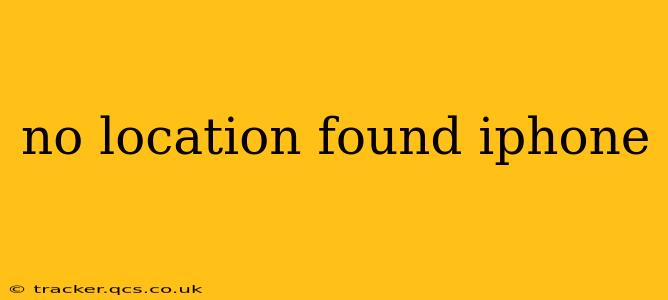Finding that your iPhone says "No Location Found" can be incredibly frustrating, especially when you rely on location services for navigation, finding nearby businesses, or sharing your location with friends and family. This issue can stem from various sources, from simple settings adjustments to more complex hardware or software problems. This guide will walk you through troubleshooting steps to help you pinpoint and resolve the "No Location Found" error on your iPhone.
Why is My iPhone Saying "No Location Found"?
This error message appears when your iPhone can't determine your location using its GPS, Wi-Fi, or cellular data. Several factors can contribute to this problem:
- Location Services are Off: The most common cause is simply that Location Services are disabled for a specific app or entirely.
- GPS Signal Issues: Weak or unavailable GPS signals due to poor reception (indoors, dense foliage, or remote areas) can prevent accurate location detection.
- Software Glitches: Bugs in iOS or specific apps can sometimes interfere with location services.
- Hardware Problems: In rare cases, a malfunctioning GPS chip or antenna within your iPhone could be to blame.
- Airplane Mode: If Airplane Mode is enabled, your iPhone won't be able to access location services.
- Incorrect Date & Time: An inaccurate date and time setting can sometimes affect GPS functionality.
- Low Battery: A very low battery can sometimes impact GPS accuracy and availability.
How to Fix "No Location Found" on iPhone
Let's tackle the troubleshooting steps in a logical order, starting with the simplest solutions:
1. Check Location Services
Are Location Services Enabled?
- Go to Settings > Privacy & Security > Location Services.
- Ensure the toggle at the top is green (ON).
- Check if Location Services are enabled for the specific app experiencing the issue. Look for the app in the list and ensure its setting is set to "While Using the App" or "Always."
2. Restart Your iPhone
A simple restart often resolves temporary software glitches that might be causing the problem.
- Press and hold the power button (or side button on newer models) until the "slide to power off" slider appears.
- Slide to power off.
- After a few seconds, press and hold the power button again to turn your iPhone back on.
3. Check Your Internet Connection
Many location services rely on a connection to the internet, either Wi-Fi or cellular data.
- Ensure you have a stable internet connection. Try connecting to a different Wi-Fi network or checking your cellular data signal strength.
4. Update Your iPhone Software
Outdated software can contain bugs that affect location services.
- Go to Settings > General > Software Update.
- If an update is available, download and install it.
5. Check Your Date and Time Settings
Incorrect date and time settings can sometimes interfere with GPS functionality.
- Go to Settings > General > Date & Time.
- Ensure "Set Automatically" is toggled ON.
6. Force Quit Apps
If a specific app is causing the issue, try force-quitting it.
7. Reset Location & Privacy Settings
This option resets all location and privacy settings on your device. It is a more drastic step, but worth trying if other solutions fail. Remember, you'll need to reconfigure your location settings afterward.
8. Check for Obstructions
Ensure that nothing is obstructing your iPhone's GPS antenna, such as a thick case or metal objects.
9. Hard Reset (If Necessary)
A hard reset is a more intensive process that should be used as a last resort. It will erase your device, so be sure to back up your data beforehand if you haven't already.
10. Contact Apple Support
If none of the above steps resolve the issue, there might be a hardware problem with your iPhone's GPS. Contact Apple Support or visit an Apple Store for assistance.
By systematically working through these steps, you should be able to identify the cause of the "No Location Found" error on your iPhone and get your location services back up and running. Remember to be patient and methodical in your troubleshooting.