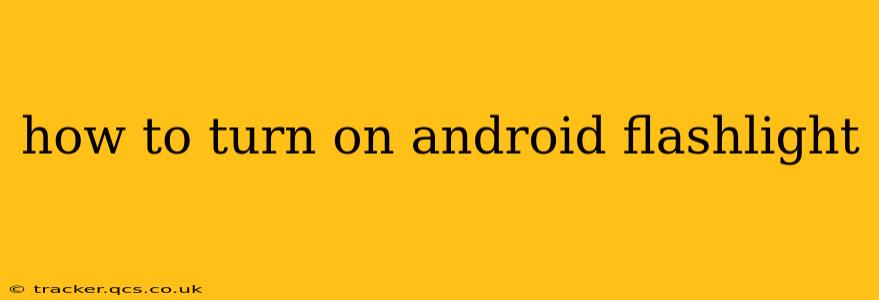Finding your phone's flashlight in a hurry can be tricky, especially in the dark! This guide will walk you through several ways to activate your Android flashlight, no matter your phone model or Android version. We'll also tackle some frequently asked questions to ensure you're a flashlight pro in no time.
The Quickest Way: Using the Quick Settings Panel
The easiest method is usually through your phone's Quick Settings panel. This panel displays frequently used toggles like Wi-Fi, Bluetooth, and – you guessed it – the flashlight.
- Swipe down from the top of your screen once to reveal the notification panel.
- Swipe down again to expand the Quick Settings panel. The layout varies slightly depending on your phone manufacturer and Android version, but the flashlight icon usually resembles a lightbulb or a small flashlight.
- Tap the flashlight icon. Your flashlight should turn on immediately. To turn it off, simply tap the icon again.
Finding the Flashlight in Your App Drawer
If you can't find the flashlight in your Quick Settings, it might be hidden within an app. Most phones include a dedicated flashlight app, sometimes integrated within a broader utility app.
- Open your app drawer. This is usually accessed by tapping an icon on your home screen or swiping up from the bottom.
- Search for "Flashlight". If a dedicated flashlight app exists, it should appear in your search results.
- Open the app and tap the button to turn the flashlight on or off.
Using Google Assistant (Voice Control)
Hands full? No problem! Google Assistant offers a convenient hands-free way to activate your flashlight.
- Say "Hey Google, turn on the flashlight." or "Ok Google, activate flashlight."
- Google Assistant should recognize your command and turn on your phone's flashlight. To turn it off, simply say "Hey Google, turn off the flashlight."
How to Add the Flashlight to Your Quick Settings (If it's Missing)
If your flashlight isn't readily available in the Quick Settings, you can usually add it. The process varies by phone manufacturer and Android version, but here's a general guide:
- Open your Quick Settings panel (swipe down from the top of your screen).
- Look for an edit button. This is often represented by a gear icon (settings), three vertical dots, or a pencil icon.
- Tap the edit button. You'll be presented with a list of toggles you can add to your Quick Settings panel.
- Find the flashlight toggle and drag it into your active Quick Settings area.
What if my flashlight doesn't work?
This could be due to several reasons:
- Low battery: A low battery may prevent the flashlight from working correctly. Try charging your phone.
- Hardware issue: There might be a problem with your phone's flashlight hardware. Try restarting your device. If the issue persists, contact your phone's manufacturer or carrier.
- App malfunction: If using a third-party flashlight app, try uninstalling and reinstalling the app or using the built-in flashlight.
- Software glitch: A software glitch could be causing the problem. Try restarting your phone, and if it continues, consider performing a factory reset (as a last resort, and after backing up your data!).
Why is my flashlight draining my battery so quickly?
Flashlights consume significant power because they use a bright LED light. Using the flashlight for extended periods will naturally drain your battery faster. Make sure to turn it off when you're finished using it.
Can I use my flashlight as a notification light?
Some Android phones allow you to use the flashlight as a notification light, providing a visual alert for calls, messages, or other notifications. Check your phone's settings to see if this feature is available. The setting is typically found within the "Notifications" or "Accessibility" settings menu.
This comprehensive guide should help you master your Android flashlight. If you continue to experience problems, consult your phone's manual or contact your phone's manufacturer for further assistance.