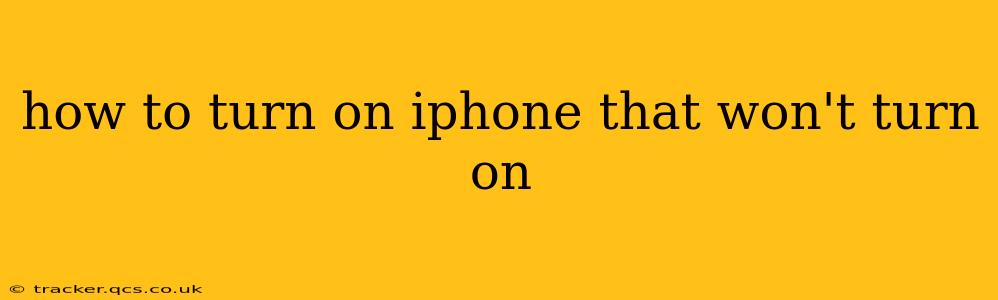Is your iPhone stubbornly refusing to power on? It's a frustrating experience, but don't panic! There are several troubleshooting steps you can take before resorting to more drastic measures. This guide will walk you through various methods to revive your unresponsive iPhone. We'll cover everything from simple checks to more advanced techniques.
Is My iPhone Completely Dead or Just Frozen?
Before diving into troubleshooting, it's crucial to distinguish between a completely dead iPhone and one that's merely frozen. A frozen iPhone might be unresponsive to touches but still has some power. A completely dead iPhone shows absolutely no sign of life – no screen illumination, no sounds, nothing. This distinction guides your initial approach.
Basic Troubleshooting Steps: The Easy Fixes
Let's start with the simplest solutions:
- Check the Charging Cable and Port: The most common reason for an iPhone not turning on is a low or completely depleted battery. Ensure your charging cable is securely plugged into both the iPhone and the power adapter. Inspect both the cable and the port for any signs of damage or debris. Try a different charging cable and power adapter if possible.
- Try a Different Power Outlet: Sometimes the problem isn't your cable or iPhone, but the power outlet itself. Try plugging your charger into a different outlet to rule this out.
- Give it Time: Let your iPhone charge for at least 30 minutes before attempting to turn it on. Even a completely drained battery might take some time to show signs of life.
Forced Restart: The Quick Fix for Frozen iPhones
If your iPhone is frozen rather than completely dead, a forced restart is your first line of defense. This is a software reset, not a hardware reset, and it won't erase any data:
- iPhone 8 or later (including iPhone SE 2nd generation and later): Quickly press and release the volume up button, then quickly press and release the volume down button. Then, press and hold the side button until the Apple logo appears.
- iPhone 7 and iPhone 7 Plus: Press and hold both the side button and the volume down button simultaneously for about 10 seconds, until the Apple logo appears.
- iPhone 6s and earlier: Press and hold both the sleep/wake (power) button and the Home button simultaneously for about 10 seconds, until the Apple logo appears.
What if My iPhone Still Won't Turn On?
If the basic troubleshooting and forced restart didn't work, your iPhone may have a more serious issue. Let's consider these possibilities:
Is My iPhone Battery Dead?
A completely dead battery is a common culprit. While charging should resolve this, sometimes the battery itself may have reached the end of its life. If you've tried extensive charging and nothing happens, it might be time for a battery replacement. Apple offers battery replacement services, and many third-party repair shops can also handle this.
Is there Hardware Damage?
Physical damage to your iPhone, such as a cracked screen or water damage, can prevent it from powering on. If you suspect hardware damage, it's best to take your iPhone to an authorized Apple repair center or a reputable third-party repair shop for diagnosis and repair.
Is there a Software Problem?
In rare cases, a software glitch can prevent your iPhone from booting up. While less likely than hardware issues, this possibility can't be discounted. In most cases, a repair shop can resolve this.
Connecting to a Computer
If none of the above steps have worked, try connecting your iPhone to your computer using a USB cable. If iTunes (or Finder on macOS Catalina and later) recognizes your device, it might offer options for restoring your iPhone. This will erase all data on your phone, so back up your data beforehand if possible. This is a last resort before considering professional repair.
When Should I Seek Professional Help?
If you've exhausted all the troubleshooting options and your iPhone still won't turn on, it's time to seek professional assistance. Contact Apple Support or visit an authorized Apple service provider. They can diagnose the problem and recommend the necessary repairs.
By systematically working through these steps, you significantly increase the chances of successfully reviving your unresponsive iPhone. Remember, professional help is always an option if self-troubleshooting proves unsuccessful.