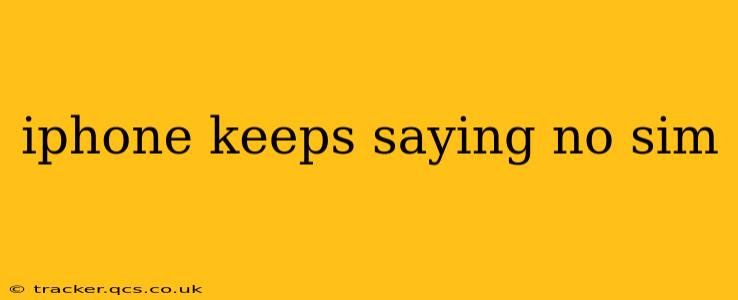Is your iPhone stubbornly displaying the dreaded "No SIM" message? This frustrating issue can stem from several causes, ranging from simple fixes to more complex hardware problems. Don't panic! This comprehensive guide will walk you through troubleshooting steps to get your iPhone back online. We'll cover everything from basic checks to more advanced solutions, ensuring you have all the information you need to resolve this common problem.
Why is my iPhone saying "No SIM"?
This error message indicates your iPhone isn't detecting your SIM card, preventing it from connecting to your cellular network. Several factors can contribute to this issue. Let's explore the most common culprits:
Loose or Incorrectly Installed SIM Card:
This is often the simplest and most easily overlooked cause. Even a slightly misaligned SIM card can trigger the "No SIM" error.
Damaged SIM Card:
Physical damage to your SIM card (bending, cracking, etc.) can interrupt its functionality, resulting in the error message.
Software Glitch:
Sometimes, a minor software glitch within your iPhone's operating system can interfere with SIM card recognition.
Hardware Problem:
In more serious cases, a hardware malfunction within your iPhone (specifically the SIM card tray or reader) might prevent proper SIM card detection.
Network Issues:
Rarely, problems with your carrier's network might cause this error, although this is usually accompanied by other connectivity problems.
Troubleshooting Steps: A Step-by-Step Guide
Let's tackle the problem systematically, starting with the easiest fixes:
1. Restart Your iPhone:
The simplest solution often works wonders. A quick restart can resolve temporary software glitches interfering with SIM card recognition.
2. Check the SIM Card:
- Eject the SIM Card: Use a SIM ejector tool (or a straightened paperclip) to carefully remove your SIM card.
- Inspect the SIM Card: Examine the SIM card for any visible damage, such as bends, cracks, or scratches. If damage is apparent, you'll need a replacement from your carrier.
- Clean the SIM Card: Gently clean the gold contacts of the SIM card with a soft, dry cloth. Avoid using harsh chemicals or abrasive materials.
- Reinsert the SIM Card: Make sure the SIM card is correctly aligned and fully seated in its tray before reinserting it into your iPhone. A slight click should be heard upon successful insertion.
- Restart Your iPhone Again: After reinserting the SIM card, restart your iPhone to ensure the system recognizes the change.
3. Check Your Carrier Settings:
Sometimes, your carrier needs to update its settings on your device.
- Check for Carrier Settings Update: Go to Settings > General > About. Your iPhone will automatically check for and install any necessary updates.
4. Reset Network Settings:
This option resets your Wi-Fi, Bluetooth, and cellular settings to their factory defaults. It's a more drastic step but can effectively resolve persistent network-related issues. Note: you'll need to re-enter your Wi-Fi passwords after this reset.
- Reset Network Settings: Go to Settings > General > Transfer or Reset iPhone > Reset > Reset Network Settings.
5. Update Your iPhone Software:
Outdated software can sometimes cause compatibility problems with your SIM card. Ensure your iPhone is running the latest version of iOS.
- Check for Software Updates: Go to Settings > General > Software Update.
6. Contact Your Carrier:
If none of the above steps resolve the issue, your problem might be network-related or your SIM card might be deactivated. Contact your mobile carrier's customer support to check your account status and rule out any network issues. They might be able to remotely activate or replace your SIM card.
7. Contact Apple Support or Visit an Apple Store:
If the problem persists despite trying all the above solutions, there might be a hardware issue with your iPhone. Contact Apple Support or visit an authorized Apple service provider for further diagnosis and repair.
What if my SIM card is damaged or missing?
If your SIM card is damaged or missing, you'll need a replacement. Contact your mobile carrier to request a new SIM card. They'll typically provide instructions on how to obtain a replacement, either by mail or in person at a store.
Remember to always back up your iPhone data regularly to iCloud or your computer to avoid data loss if you need to restore your device. By following these troubleshooting steps, you should be well on your way to resolving your "No SIM" issue and getting back online.