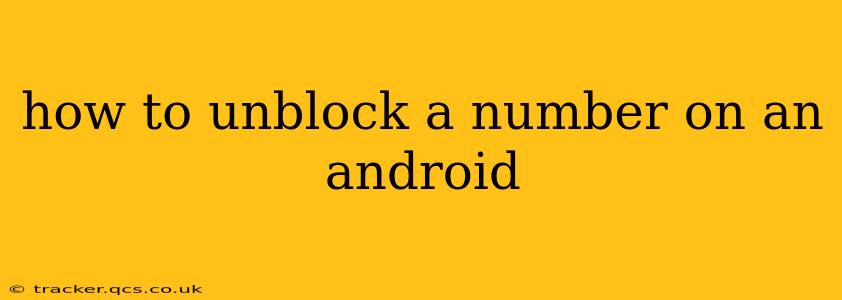Are you ready to reconnect with someone you've previously blocked on your Android phone? Unblocking a number is thankfully a straightforward process, but the exact steps can vary slightly depending on your phone's manufacturer and Android version. This comprehensive guide will walk you through the process, covering different scenarios and providing helpful tips.
Where to Find the Blocked Contacts List
Before you can unblock a number, you need to locate your blocked contacts list. This isn't always in the same place across all Android devices, so let's explore the common locations:
-
Phone app: Many Android phones keep the blocked contacts list within the default phone app. Open your phone app, look for a settings menu (usually represented by three vertical dots or a gear icon), and then search for options like "Blocked numbers," "Blocked contacts," or "Call settings." The exact wording varies.
-
Contacts app: Some manufacturers integrate the blocked contacts management within the contacts app itself. Open your contacts app, check for a settings menu, and look for similar options as mentioned above.
-
Call logs: While less common, some Android devices might show blocked numbers within the recent call logs. Look for any indicators suggesting a blocked call.
Pro Tip: If you're having trouble finding the blocked contacts list, searching your phone's settings using the term "blocked" or "blocked numbers" should help pinpoint the location.
How to Unblock a Number on Android: Step-by-Step
Once you've located your blocked contacts list, unblocking is generally a simple process:
-
Locate the blocked number: Find the number you wish to unblock within your blocked contacts list.
-
Select the number: Tap on the number you want to unblock.
-
Unblock: You'll typically see an "Unblock" button or option. Tap it. The phone may provide a confirmation, such as a pop-up message asking if you're sure you want to proceed.
-
Confirmation: After tapping "Unblock," the number should be removed from your blocked contacts list. You should now receive calls and messages from this number again.
Important Note: After unblocking, the person will be able to contact you as usual. Ensure you're comfortable with this decision before proceeding.
What if I Can't Find the Blocked Number List?
Sometimes, the blocked number list isn't readily apparent. Here are some troubleshooting steps:
Checking Different Phone Apps:
-
Third-party dialer apps: If you're using a third-party phone app (e.g., Truecaller, Skype), check its settings for blocked contacts management. The features and locations differ across these apps.
-
Phone manufacturer's specific settings: Your phone manufacturer (Samsung, Google Pixel, etc.) may have a unique approach to managing blocked calls. Refer to your phone's manual or the manufacturer's support website.
Restarting Your Phone:
A simple restart can often resolve minor software glitches that may be obscuring the blocked contacts list.
Factory Reset (Last Resort):
This is a drastic measure and should only be considered if all other options have failed. Remember to back up your data before performing a factory reset!
How to Block a Number on Android (For Future Reference)
If you need to block a number in the future, the process is usually the reverse of unblocking:
- Open the phone app: Access the phone app on your Android device.
- Find the number: Locate the number you wish to block.
- Access the options menu: Tap on the three vertical dots (or a similar icon) to access the menu.
- Select "Block number": Choose the option to block the number. The exact wording might vary slightly (e.g., "Add to blocked list").
This guide provides a comprehensive overview of how to unblock a number on your Android device. Remember to adapt the steps based on your specific phone model and Android version. If you continue to experience difficulties, consult your phone's user manual or your mobile carrier's support resources.