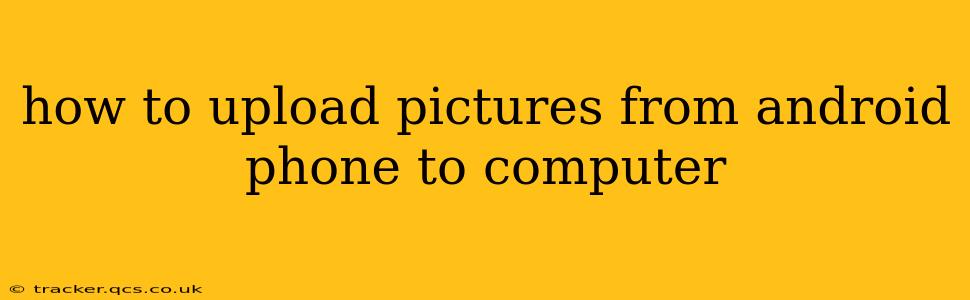Transferring photos from your Android phone to your computer is a common task, and thankfully, there are several easy methods to achieve this. This guide will walk you through the most popular and efficient ways, catering to different levels of technical expertise and preferences. We'll also address common questions and troubleshooting tips.
What's the Easiest Way to Transfer Pictures?
The easiest method often depends on your setup and personal preference. For many, simply connecting the phone to the computer via a USB cable is the quickest and most reliable option. However, other methods like using cloud services or wireless transfer apps offer flexibility and convenience.
How to Transfer Photos Using a USB Cable
This is the most direct and often fastest method, especially for transferring large numbers of photos.
- Connect your Android phone to your computer using a USB cable. Ensure you're using a quality cable and that both devices are powered on.
- Unlock your phone. This is crucial for the computer to recognize your device.
- Select the "File Transfer" or "Media Transfer Protocol (MTP)" option. On your phone, you'll usually see a notification prompting you to choose how your phone should connect. Select "File Transfer" or "MTP" to allow access to your files. (Sometimes this selection is made automatically)
- Locate your phone's internal storage or SD card. Your computer should now recognize your phone as a removable drive. Navigate to the appropriate folder (usually "DCIM" -> "Camera") to find your photos.
- Copy or move the photos. Select the photos you want to transfer and copy or move them to a desired location on your computer. Copying keeps the photos on your phone, while moving deletes them from your phone after the transfer is complete.
Troubleshooting USB Transfer Issues:
- Phone not detected: Check the cable, try different USB ports, and restart both devices. Ensure your drivers are up-to-date.
- Slow transfer speeds: This can be due to a faulty cable, a large number of files, or background processes running on your computer or phone.
How to Transfer Photos Using Cloud Services
Cloud services like Google Photos, Dropbox, OneDrive, and others offer seamless photo syncing and storage.
- Download and install the cloud service app on your Android phone. If you don't already have one, download the app of your chosen cloud storage provider from the Google Play Store.
- Sign in to your account. Use your existing account or create a new one.
- Upload your photos. Most apps automatically upload photos and videos, but you can usually initiate uploads manually as well. Many apps offer options for optimizing image sizes to save storage space.
- Download photos from the cloud to your computer. Access your cloud account on your computer via a web browser or the desktop application and download the desired photos.
Advantages of using cloud services:
- Automatic backups.
- Accessibility from multiple devices.
- No need for a USB cable.
How to Transfer Photos Using Wireless Transfer Apps
Several apps specialize in wireless file transfer between devices. These are handy if you're not close enough to use a USB cable. Examples include AirDroid and Send Anywhere. These apps usually involve creating a unique code or link to connect your phone and computer.
What if I Only Want to Transfer Specific Photos?
Regardless of the method you choose (USB, cloud, or wireless app), you can always select individual photos or specific folders to transfer. Don’t feel obligated to transfer all your pictures at once!
Can I Transfer Photos from My Phone to My Computer Without a Cable?
Yes! Cloud services and wireless transfer apps provide cable-free transfer options. However, these typically require a Wi-Fi connection.
Which Method is Fastest?
Direct USB connection usually offers the fastest transfer speeds, particularly for large amounts of data.
Are There Any Security Risks Involved?
Using reputable cloud services and carefully choosing wireless transfer apps minimizes security risks. Always ensure you're using official apps from trusted sources and review app permissions.
This comprehensive guide should equip you with the knowledge to efficiently and safely transfer your Android phone's pictures to your computer, regardless of your technical skill level or preferred method. Remember to always back up your photos regularly to avoid data loss.