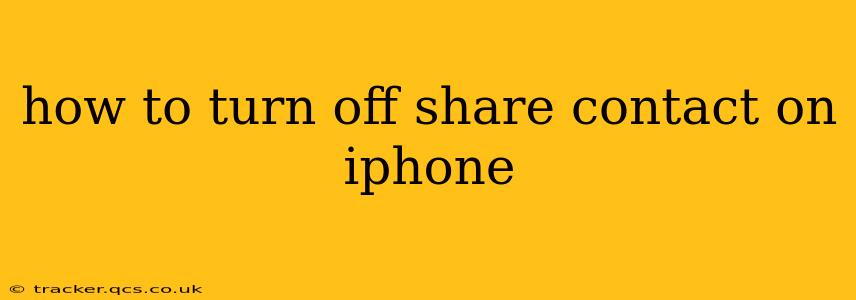Sharing your contact information is convenient, but sometimes you need more control over who sees your details. This guide will walk you through several methods to disable various contact sharing features on your iPhone, ensuring your privacy is protected. We'll cover everything from turning off specific share options in individual apps to adjusting broader system settings.
How to Stop Contacts from Appearing in Apps
Many apps request access to your contacts to facilitate features like suggesting people to connect with or enabling easy sharing. However, you can selectively deny this access for each app individually:
- Go to Settings: Open the "Settings" app on your iPhone.
- Select Privacy & Security: Tap on "Privacy & Security."
- Choose Contacts: Find and select "Contacts."
- Manage App Permissions: You'll see a list of apps that have requested access to your contacts. Toggle the switch next to each app to turn off contact access. This will prevent that specific app from accessing or sharing your contact information.
Important Note: Turning off contact access for an app might limit its functionality. For example, a messaging app might not be able to suggest contacts to message.
How to Disable AirDrop Contact Sharing
AirDrop is a handy tool for sharing files, but it also allows for the sharing of contact cards. If you prefer to prevent this, here's how to adjust your settings:
- Access Control Center: Swipe down from the top-right corner of your screen (or up from the bottom on older iPhones) to open Control Center.
- AirDrop Settings: Long-press the AirDrop icon in Control Center.
- Choose Receiving Option: You'll see three options: Receiving Off, Contacts Only, and Everyone. Select "Receiving Off" to completely disable AirDrop. Alternatively, choose "Contacts Only" to restrict AirDrop sharing to your existing contacts.
Remember that disabling AirDrop entirely will also prevent you from receiving files from others via AirDrop.
How to Manage Contact Sharing in Messages
iMessage offers the option to share your contact details quickly and easily, but you can limit this:
While there's no single setting to completely disable this, you have control during the sharing process. When you tap to share your contact information within the Messages app, you are given the opportunity to review what information is included and to make changes or choose not to share certain details. Be mindful of the information you share.
How to Review and Manage Your Contact Settings in General
It's always a good idea to periodically review your overall privacy settings to ensure your contact information is handled according to your preferences. This general review involves revisiting the "Privacy & Security" section in your iPhone's "Settings" app, as described above. Beyond "Contacts," you can review permissions for other sensitive information like location services, photos, and microphone access.
What information is shared when I share my contact?
When you share your contact, the information shared can vary depending on what you have included in your contact card. This generally includes your name, phone number(s), email address(es), and any other details you've added, such as your address, job title, or social media links.
How do I prevent specific apps from sharing my contact?
As mentioned earlier, you can control which apps have access to your contacts within the "Privacy & Security" > "Contacts" settings menu. Simply toggle off access for any app you don't want to share your contact information with.
Can I share selected contact details only?
Depending on the app, you may have the option to choose which specific details to share. Some apps offer a selection menu allowing you to share only your phone number or email address, rather than your complete contact card.
This comprehensive guide should help you manage and control contact sharing on your iPhone, offering a balance between convenience and privacy. Regularly reviewing your settings is key to maintaining your desired level of control.