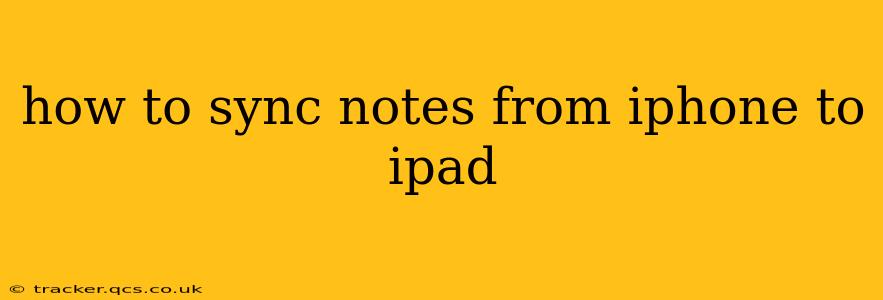Keeping your notes synchronized across your Apple devices is crucial for seamless workflow and productivity. Whether you're jotting down grocery lists, brainstorming project ideas, or sketching out designs, having access to your notes on both your iPhone and iPad is essential. This guide will walk you through the various methods for syncing your notes from your iPhone to your iPad, ensuring you never miss a beat.
What Methods Exist for Syncing Notes Between iPhone and iPad?
The most common and effective method for syncing notes between your iPhone and iPad is using iCloud. This is the default setting for most users, and it offers seamless, automatic synchronization. However, there are alternative approaches, including third-party note-taking apps.
How to Sync Notes Using iCloud
This is the simplest and most recommended method. If you're already signed into iCloud with the same Apple ID on both your iPhone and iPad, your notes should already be syncing automatically.
1. Verify iCloud is Enabled:
- On your iPhone: Go to
Settings>[Your Name]>iCloud>Notes. Ensure the toggle next to "Notes" is switched on (green). - On your iPad: Repeat the same steps on your iPad. Make sure you're signed in with the same Apple ID as your iPhone.
2. Check Your Internet Connection:
A stable internet connection (Wi-Fi or cellular data) is essential for iCloud syncing. If you're experiencing syncing issues, check your network connection.
3. Force a Sync (If Necessary):
Sometimes, a manual refresh can help. Close and reopen the Notes app on both devices. On iOS, you can also try swiping down on the Notes list to refresh.
4. Account for Differences in Account Types:
If you use different Apple IDs on your devices, notes will not automatically sync. You need to use the same Apple ID on both your iPhone and iPad for iCloud syncing to work properly.
What if iCloud Syncing Isn't Working?
If you've followed the steps above and your notes are still not syncing, here are some troubleshooting tips:
1. Restart Your Devices:
A simple restart can often resolve temporary glitches. Restart both your iPhone and iPad.
2. Check iCloud Storage:
If your iCloud storage is full, it can prevent syncing. Check your iCloud storage in Settings > [Your Name] > iCloud > Manage Storage. You may need to delete some files or upgrade your storage plan.
3. Update iOS:
Outdated software can sometimes cause syncing problems. Ensure both your iPhone and iPad are running the latest version of iOS. Go to Settings > General > Software Update.
3. Check for iCloud System Status:
Apple provides a system status page where you can see if there are any outages affecting iCloud services. Check this page before troubleshooting further.
Using Third-Party Note-Taking Apps
Many excellent third-party note-taking apps offer syncing capabilities across multiple devices. Popular choices include:
- Evernote: Known for its robust features and cross-platform support.
- Notion: A versatile workspace that integrates notes, tasks, and databases.
- Bear: A minimalist and beautifully designed note-taking app.
These apps generally require you to create an account and then log in on both your iPhone and iPad to enable syncing. Consult each app's help documentation for specific instructions.
Can I Sync Notes Without iCloud?
While iCloud is the most straightforward method, syncing without iCloud isn't directly possible with the built-in Apple Notes app. Third-party apps offer alternatives, as outlined above, providing syncing mechanisms independent of iCloud.
This guide provides a thorough overview of syncing notes from your iPhone to your iPad. By following these steps and troubleshooting tips, you can maintain a synchronized note-taking workflow across your Apple devices, ensuring your notes are always accessible wherever you are. Remember to choose the method that best suits your needs and technological comfort level.