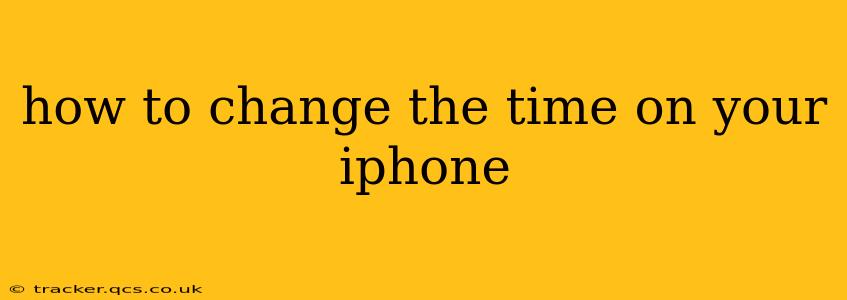Setting the correct time on your iPhone is crucial for scheduling, notifications, and ensuring your device functions optimally. While iPhones typically automatically set the time using your network connection, there might be instances where you need to manually adjust it. This guide will walk you through the process, covering various scenarios and troubleshooting common issues.
Why Would I Need to Manually Change the Time on My iPhone?
Before diving into the how-to, let's address why you might need to manually set the time. Several scenarios necessitate this:
- Travel to a different time zone: When crossing time zones, your iPhone might not automatically update to the correct local time.
- Network connectivity issues: If your iPhone lacks a stable internet connection, it won't be able to synchronize with the network time servers.
- Testing purposes: You might need to temporarily adjust the time for testing applications or specific features.
- Incorrect time zone setting: Your iPhone's time zone might be incorrectly configured.
How to Change the Time on Your iPhone (Automatic vs. Manual)
There are two main ways to adjust the time on your iPhone: automatically and manually.
1. Setting the Time Automatically (Recommended):
This is the simplest and most reliable method. Your iPhone uses network time protocols to sync with the correct time. To ensure automatic time setting:
- Go to Settings: Open the Settings app on your iPhone.
- Tap General: Select "General."
- Tap Date & Time: Choose "Date & Time."
- Toggle "Set Automatically": Make sure the switch next to "Set Automatically" is toggled ON (green). If it's off, toggle it on. Your iPhone will automatically adjust to the correct time and time zone based on your location.
2. Setting the Time Manually:
If automatic time setting isn't working, you can manually adjust the time and date. Note: This is generally not recommended as your time might drift and become inaccurate over time.
- Go to Settings: Open the Settings app.
- Tap General: Select "General."
- Tap Date & Time: Choose "Date & Time."
- Toggle "Set Automatically" OFF: Turn the "Set Automatically" switch OFF (grey).
- Adjust the Time and Date: You'll now be able to manually adjust the time and date using the provided controls.
What if My iPhone’s Time Zone is Incorrect?
If your iPhone is displaying the wrong time zone, even with "Set Automatically" enabled, it needs to be corrected.
- Go to Settings: Open the Settings app.
- Tap General: Select "General."
- Tap Date & Time: Choose "Date & Time."
- Ensure "Set Automatically" is ON: Verify the switch is toggled ON. If it is, and the time zone is still wrong, proceed to the next step.
- Check Time Zone Settings: If "Set Automatically" is ON and the time is still incorrect, try toggling it OFF and then ON again. If that doesn't resolve the issue, manually set the correct time zone by going to the "Time Zone" setting (which may be available depending on your iOS version). This setting allows you to select your current location from a list. If your time zone isn't listed, make sure your location services are enabled and accurate.
Troubleshooting: My iPhone Time is Still Incorrect
If you've tried the above steps and the time is still incorrect, consider these troubleshooting steps:
- Restart your iPhone: A simple restart can often resolve minor software glitches.
- Check your internet connection: Ensure your iPhone has a strong and stable internet connection.
- Update your iOS: An outdated iOS version might contain bugs affecting time synchronization. Check for updates in Settings > General > Software Update.
- Contact Apple Support: If the problem persists, it’s advisable to contact Apple Support for further assistance.
This comprehensive guide should help you effectively manage the time settings on your iPhone. Remember that setting the time automatically is always the preferred method for accuracy and convenience.