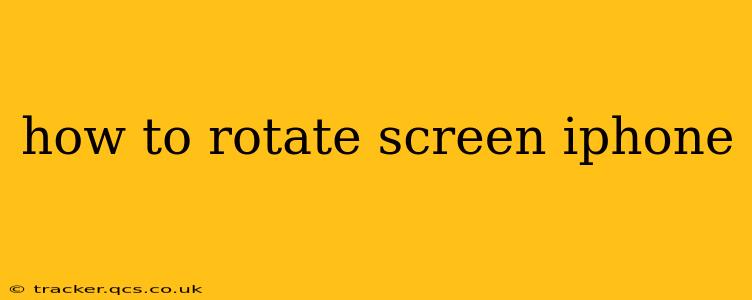Rotating your iPhone's screen is a simple task, but knowing the nuances can be helpful, especially for those new to iOS or facing unexpected issues. This guide covers all the bases, ensuring you can effortlessly switch between portrait and landscape modes, troubleshoot common problems, and understand the limitations.
How to Rotate Your iPhone Screen Normally
The most common way to rotate your screen is through the iPhone's built-in orientation sensor. Simply turn your iPhone sideways to switch to landscape mode. The screen should automatically rotate. This works best for apps that support landscape orientation. Not all apps are designed for landscape viewing; some remain locked in portrait mode regardless of device orientation.
What if My iPhone Screen Won't Rotate?
This is a common problem with several potential causes. Let's troubleshoot the most frequent issues:
1. Is Rotation Lock Enabled?
This is the most likely culprit. Rotation Lock prevents your screen from automatically rotating. Check your Control Center:
- Swipe down from the top-right corner of your iPhone screen (on iPhone X and later) or swipe up from the bottom (on older iPhones).
- Look for a lock icon that resembles a padlock. If it's filled (highlighted), Rotation Lock is on. Tap the icon to disable it. Try rotating your screen again.
2. Is the App Compatible with Landscape Mode?
Not all apps support screen rotation. Many games and media players will, but some productivity or utility apps might only work in portrait mode. If your screen won't rotate in a specific app, the app itself might be the reason.
3. Software Glitch or Bug?
Occasionally, a software glitch can prevent screen rotation. Try these steps:
- Restart your iPhone: A simple restart often resolves temporary software issues.
- Update your iOS: Make sure your iPhone is running the latest version of iOS. Updates often include bug fixes that might address the problem.
4. Hardware Issues?
In rare cases, a hardware problem with the iPhone's accelerometer or gyroscope could be responsible. If the problem persists after trying the above solutions, consider contacting Apple Support or visiting an authorized repair center.
How to Force Rotation in Specific Apps (When Possible)
While many apps automatically rotate, some might require a manual trigger. Look within the app's settings for an option related to screen orientation or rotation. This option isn't standardized across all apps, so its location (if it exists) will vary.
Why Isn't My iPhone Rotating in a Specific App?
As mentioned before, some apps are designed to work only in portrait mode. The developers might have chosen to limit the orientation for specific design or functionality reasons. Check the app's description or help section for information regarding screen orientation support.
How Do I Rotate Videos on My iPhone?
Rotating videos on your iPhone isn't done by rotating the device itself. Instead, you need a video editing app. Many free and paid apps are available in the App Store that allow you to rotate video clips before sharing or saving them.
Conclusion
Rotating your iPhone's screen should be a seamless experience. By following the steps outlined above and understanding the potential causes of problems, you should be able to quickly resolve any issues and enjoy a fully functional display. Remember that sometimes, the app itself dictates screen orientation, not just your device's position.