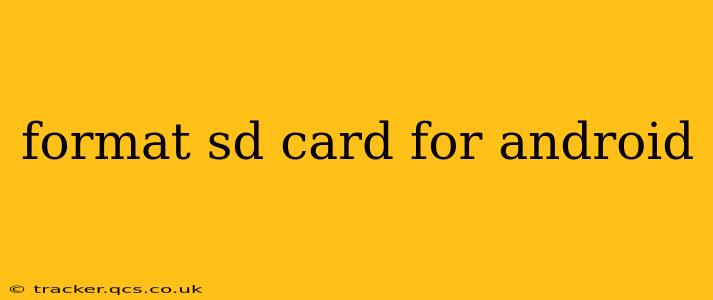An SD card is a crucial component for expanding your Android device's storage capacity. Whether you're using it for photos, videos, apps, or games, ensuring it's properly formatted is vital for optimal performance and data integrity. This comprehensive guide will walk you through the process, addressing common questions and concerns along the way.
Why Format Your SD Card?
Before diving into the how-to, let's understand why you might need to format your SD card. Several scenarios necessitate this action:
- New SD Card: A newly purchased SD card needs formatting before it can be used by your Android device. The formatting process prepares the card to receive and store data in a way your phone understands.
- Data Corruption: If your SD card is exhibiting errors, such as slow speeds, file corruption, or the inability to access files, formatting can resolve these issues by wiping the card clean and creating a new file system. Warning: This will erase all data on the card, so back up important files beforehand!
- Switching Devices: When moving an SD card between Android devices, formatting can ensure compatibility and prevent potential issues.
- File System Issues: Different file systems (like FAT32, exFAT, and NTFS) offer varying levels of compatibility and functionality. Formatting allows you to change the file system for improved compatibility or performance.
How to Format an SD Card for Android
There are two primary methods to format an SD card for your Android device:
Method 1: Formatting through Android Settings
This is the simplest method and often the preferred one for most users.
- Insert the SD Card: Ensure your SD card is securely inserted into your Android device's SD card slot.
- Access Settings: Open your device's settings menu. The exact location may vary slightly depending on your Android version and device manufacturer.
- Navigate to Storage: Look for an option related to "Storage," "Storage & USB," or similar. This will usually list your internal storage and the SD card.
- Find SD Card Options: Tap on the entry for your SD card. You should see options to "Format," "Unmount," or "Eject."
- Initiate Formatting: Tap on "Format." You might be presented with a warning message about data loss – confirm your understanding and proceed. The formatting process will take a few minutes, depending on the card's size and speed.
Method 2: Formatting using a Computer
This method offers more control over the file system but requires connecting your SD card to a computer using a card reader.
- Connect the SD Card: Insert the SD card into a card reader and connect the reader to your computer.
- Identify the Drive: Your computer should recognize the SD card as a new drive. Note the drive letter assigned to it (e.g., E:, F:, etc.).
- Use File Explorer (Windows) or Finder (macOS): Open your computer's file explorer or finder. Caution: Do not accidentally format the wrong drive. Double-check the drive letter before proceeding.
- Format the Drive: Right-click on the SD card drive and select "Format." You will have options to choose the file system (exFAT is generally recommended for Android devices). Choose a quick format for a faster process. Click "Start" to begin the formatting.
What File System Should I Use?
The choice of file system impacts compatibility and functionality.
- FAT32: Widely compatible, but files larger than 4GB cannot be stored.
- exFAT: Offers better compatibility than NTFS and supports files larger than 4GB. Generally the best option for Android devices.
- NTFS: Primarily used on Windows systems and may not be fully compatible with all Android devices.
Recommendation: For most Android users, exFAT is the recommended file system due to its broad compatibility and support for large files.
How Do I Choose the Right SD Card Size?
The size of your SD card depends on your storage needs. Consider how much data you plan to store (photos, videos, apps, etc.). Larger cards offer more storage space but typically cost more.
What Happens if I Format My SD Card?
Formatting your SD card will erase all data stored on it. Always back up any important files before formatting. After formatting, the SD card will be ready for use and will function as a new, clean storage space.
My SD Card Isn't Showing Up!
If your Android device is not recognizing your SD card, try the following:
- Restart Your Device: A simple restart can often resolve minor connection issues.
- Check the Card Reader: If using a computer, ensure the card reader is working correctly.
- Inspect the Card: Make sure the SD card isn't damaged.
- Try a Different SD Card: If possible, test with a different SD card to rule out problems with your device's SD card slot.
By following these steps and considerations, you can ensure your SD card is properly formatted for optimal performance and compatibility with your Android device. Remember always to back up important data before formatting to avoid data loss!