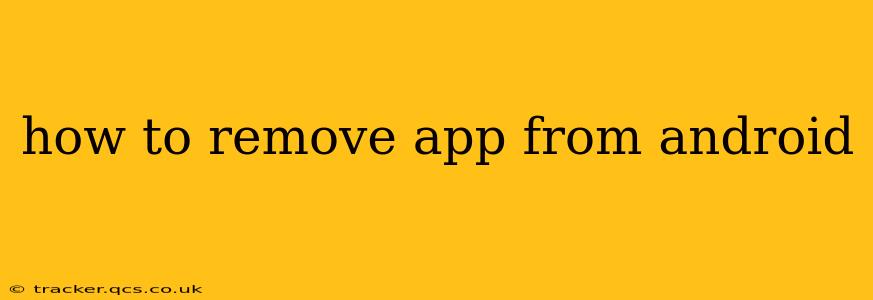Removing unwanted apps from your Android device is a straightforward process, but there are subtle differences depending on whether you want to uninstall an app completely or simply remove it from your home screen. This guide will walk you through both methods, addressing common questions and troubleshooting potential issues.
How to Uninstall an App Completely from Android
This process removes the app and all its associated data from your phone.
-
Locate the App: Find the app you wish to remove in your app drawer. This is usually accessed by tapping on a grid icon or swiping up on your home screen.
-
Long Press the App Icon: Press and hold the app's icon. Depending on your Android version and device manufacturer, you may see options appear immediately.
-
Choose "Uninstall": After a moment, you'll see options appear, typically including "Uninstall" or a trash can icon. Tap on "Uninstall."
-
Confirm Uninstall: You may be asked to confirm your decision. Tap "OK" or the equivalent confirmation button. The app will then be removed from your device.
For some apps, you might encounter a "Disable" option instead of "Uninstall." This disables the app but doesn't remove it completely. It's often used for pre-installed system apps that you can't fully delete.
How to Remove an App from Your Home Screen (Without Uninstalling)
This method simply removes the app's shortcut from your home screen; the app remains installed on your device.
-
Long Press the App Icon: Just like uninstalling, start by long-pressing the app's icon on your home screen.
-
Drag to the "Uninstall/Remove" Icon: Instead of seeing an "Uninstall" option, you might see a small trash can icon or a similar symbol at the top of the screen. Drag the app icon to this icon.
-
Release: Release your finger. The app shortcut will be removed from your home screen, but the app itself will remain installed.
What if I Can't Uninstall an App?
Some apps, particularly pre-installed system apps, can't be fully uninstalled. You might only have the option to disable them. If you're facing issues uninstalling a specific app, consider these points:
- Device Administrator Permissions: Some apps, especially security or parental control apps, require device administrator permissions. You might need to revoke these permissions before uninstalling. Go to your device's Settings > Security > Device administrators to check.
- System Apps: Some apps are essential parts of the Android operating system and cannot be completely removed without potentially harming your device's functionality.
- Third-Party App Stores: If you installed the app from a source other than the Google Play Store, uninstalling it might require different steps, or it might be more difficult.
How do I uninstall multiple apps at once?
Unfortunately, Android doesn't offer a built-in feature to uninstall multiple apps simultaneously using the standard method described above. However, some third-party apps from the Google Play Store claim to offer batch uninstall functionality. Use caution when installing such apps and ensure they are from reputable developers.
How to Remove App Data and Cache?
Even after uninstalling an app, some data might remain. To completely remove all traces of an app (before uninstalling it or if you can't uninstall it), you can clear its data and cache:
-
Go to Settings > Apps (or Apps & notifications): The exact location may vary slightly depending on your Android version.
-
Select the App: Find the app in the list.
-
Tap "Storage": This option shows the app's storage usage.
-
Tap "Clear Data" and "Clear Cache": This will delete all app data and cached files, effectively resetting the app to its factory state. Be aware that this will delete any unsaved progress or settings within the app.
By following these steps, you can effectively manage the apps on your Android device, keeping only those you need and removing unwanted or problematic ones. Remember to always exercise caution when dealing with system apps or apps from unknown sources.