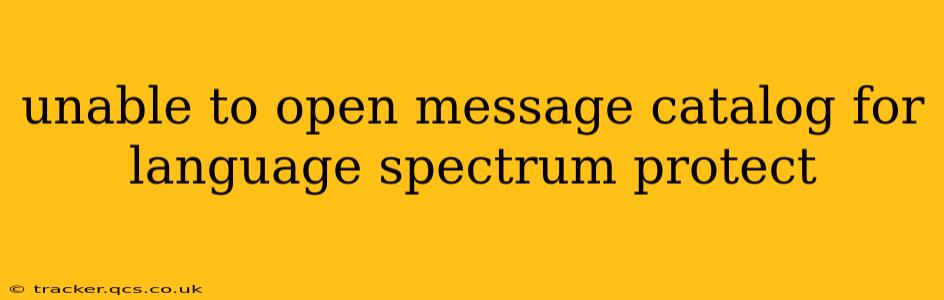Are you encountering the frustrating error "unable to open message catalog for language Spectrum Protect"? This issue typically arises when your Spectrum Protect (formerly Tivoli Storage Manager) client is struggling to access the necessary language files for its interface. This comprehensive guide will help you diagnose and resolve this problem. We'll explore common causes and offer practical solutions to get your Spectrum Protect client back up and running smoothly.
What Causes the "Unable to Open Message Catalog" Error?
This error message usually points to a problem with the installation or configuration of your Spectrum Protect client's language files. Several factors could be at play:
- Corrupted Language Files: The most common culprit is damage to the message catalog files themselves. This could be due to a failed installation, a software glitch, or even hard drive corruption.
- Incorrect File Paths: The client might be looking for the language files in the wrong location. This can happen after a software update, system migration, or manual file adjustments.
- Insufficient Permissions: The user account running the Spectrum Protect client may lack the necessary permissions to access the language files.
- Network Connectivity Issues (for remote clients): If your client is accessing the message catalog from a network share, connectivity problems could prevent it from loading.
- Incompatible Client/Server Versions: An outdated or incompatible client version with the server can also lead to this error.
How to Fix the "Unable to Open Message Catalog" Error
Let's address the most likely causes and their corresponding solutions:
1. Verify Client and Server Compatibility
Before diving into other solutions, ensure that the version of your Spectrum Protect client is compatible with the server. Check the Spectrum Protect documentation for compatibility matrices. Outdated clients can lead to various issues, including this message catalog error. Updating to the latest compatible version is often the first step towards a resolution.
2. Check File Paths and Permissions
This step involves verifying the integrity of the language file directory and permissions. The exact location will depend on your operating system and Spectrum Protect installation.
- Locate the Language Files: Consult the Spectrum Protect documentation to determine the default location of language files for your OS. These are typically within the Spectrum Protect installation directory.
- Verify File Existence and Integrity: Check if the language files (.msg) exist in the expected location. Look for any signs of corruption (incorrect file sizes, unusual characters in the filename).
- Check Permissions: Ensure the user account running the Spectrum Protect client has read access to the language file directory. Granting full read access might resolve the issue, though it's generally recommended to grant only the necessary permissions for security reasons.
3. Reinstall the Spectrum Protect Client
If the above steps fail, reinstalling the client is often the next best approach. This will replace any corrupted files and ensure a clean installation. Before reinstalling, back up your client configuration to avoid losing any important settings.
- Uninstall the Existing Client: Completely uninstall the current Spectrum Protect client from your system.
- Download the Latest Version: Download the latest compatible client version from the official Spectrum Protect download site.
- Install the New Client: Install the new client, ensuring you follow the instructions carefully.
4. Repair the Spectrum Protect Client Installation (if available)
Some versions of Spectrum Protect offer a "repair" option during the uninstall/reinstall process. This option attempts to fix issues with the existing installation without requiring a complete removal and reinstallation. If available, try this first as it's generally less disruptive.
5. Troubleshooting Network Connectivity (for remote clients)
If your client is accessing the message catalog remotely, check your network connection. This may involve troubleshooting network connectivity, firewall settings, and DNS resolution. Ensure the server hosting the language files is reachable and the necessary ports are open.
6. Check the Spectrum Protect Server Logs
Examine the Spectrum Protect server logs for any errors related to the client's attempts to access the message catalog. These logs can provide more details about the underlying issue.
7. Contact IBM Support
If none of the above steps resolves the issue, contact IBM support for assistance. They can provide more advanced troubleshooting steps and potentially identify more complex problems.
By systematically working through these solutions, you should be able to resolve the "unable to open message catalog for language Spectrum Protect" error and restore full functionality to your client. Remember to consult the official Spectrum Protect documentation for specific instructions and troubleshooting details relevant to your version and operating system.