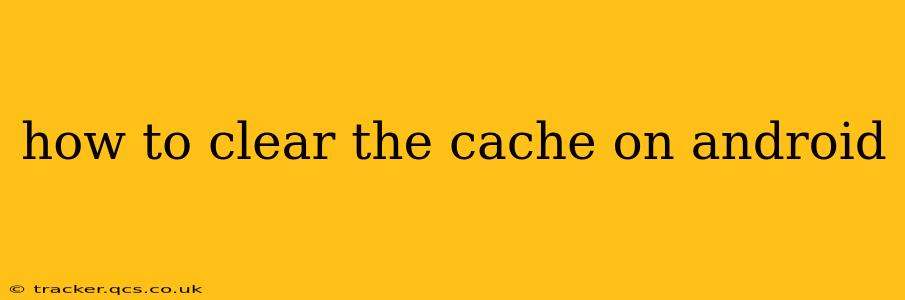Android devices, like any sophisticated system, utilize a cache to speed up performance. This cache stores temporary files that allow apps to load faster. However, over time, a cluttered cache can lead to performance issues, such as slowdowns, crashes, and even storage space problems. Clearing your cache is a simple maintenance task that can significantly improve your Android experience. This guide will walk you through different methods, addressing common questions and scenarios.
What is Cache and Why Should I Clear It?
Before diving into the how-to, let's clarify what cache is. Essentially, it's a temporary storage area where your apps store frequently accessed data. This data includes images, files, and other information that speeds up app loading. However, corrupted cache files can lead to problems. Clearing the cache removes these temporary files, forcing apps to reload data the next time they're used. This can resolve various issues, including:
- Slow app loading times: A bloated cache can make apps sluggish.
- App crashes: Corrupted cache files can sometimes trigger crashes.
- Storage space issues: The cache can consume significant storage space over time.
- Issues with specific apps: Problems with a particular app may be resolved by clearing its cache.
How to Clear the Cache on Android: Step-by-Step Guide
There are two main ways to clear the cache on your Android device: clearing the cache for individual apps and clearing the system cache.
Clearing the Cache for Individual Apps
This method focuses on clearing the cache for a single app experiencing problems.
- Locate the app: Go to your device's settings menu. This is typically a gear-shaped icon.
- Find Apps or Applications: Look for an option labeled "Apps," "Applications," or a similar term.
- Select the problematic app: Scroll through the list of installed apps and find the one you want to clear the cache for.
- Access Storage: Tap on the app to open its details. You should see options like "Storage," "Usage," or "Data."
- Clear Cache: Tap the "Clear Cache" button. This will remove the temporary files for that app.
Clearing the System Cache
This clears the cache for the entire Android system. Caution: This process is generally safe, but it might require you to re-enter some app settings.
- Power off your device: Completely shut down your Android device.
- Enter Recovery Mode: The method to enter Recovery Mode varies depending on your device's manufacturer. Common methods include holding down the power button and volume buttons simultaneously. Consult your device's manual if you're unsure.
- Navigate using volume buttons: Once in recovery mode, use the volume buttons to navigate the menu options and the power button to select.
- Locate "Wipe Cache Partition": Find and select the option that says "Wipe Cache Partition" or something similar.
- Confirm: Confirm your selection. The process will take a few minutes.
- Reboot: Once complete, select "Reboot system now."
How Often Should I Clear My Cache?
There's no hard and fast rule. If you're not experiencing any performance issues, clearing your cache every few months is usually sufficient. If you notice slowdowns or crashes with specific apps, clearing the cache for those apps is a good troubleshooting step. Clearing the system cache is typically only necessary if you're encountering significant system-wide performance problems.
What Happens When I Clear the Cache?
Clearing the cache for an individual app will remove temporary data related only to that app. It won't delete any of your personal data, such as saved files or login credentials. Clearing the system cache similarly removes temporary system-related data, but it won't impact your personal data or installed apps.
Will Clearing the Cache Delete My Data?
No, clearing the cache on Android does not delete your personal data, such as photos, videos, documents, or app settings. It only removes temporary files that improve app performance.
Can Clearing the Cache Fix App Crashes?
In many cases, yes. Corrupted cache files can lead to app crashes. Clearing the cache often resolves such issues by forcing the app to reload fresh data.
My Phone is Still Slow After Clearing the Cache, What Should I Do?
If your Android device remains slow even after clearing the cache, consider other troubleshooting steps, such as:
- Uninstall unnecessary apps: Free up storage space by uninstalling apps you no longer use.
- Update your operating system: Ensure your Android version is up-to-date.
- Check for malware: Run a virus scan to detect and remove any malware.
- Perform a factory reset: As a last resort, consider performing a factory reset (backup your data first!). This will erase all data and settings, but it's often the most effective way to resolve persistent performance issues.
By following these steps and understanding the nuances of cache management, you can maintain a smooth and efficient Android experience. Remember to always back up your data before performing any major system-level operations.