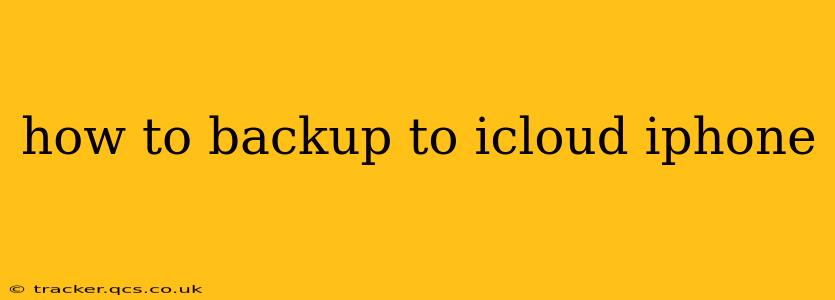Backing up your iPhone to iCloud is crucial for protecting your data. A regular iCloud backup ensures that you can restore your photos, contacts, apps, and settings if your device is lost, stolen, damaged, or needs to be reset. This guide will walk you through the process, answer frequently asked questions, and offer helpful tips for a seamless experience.
What is iCloud Backup?
iCloud Backup is a service provided by Apple that automatically stores a copy of your iPhone's data in the cloud. This includes your settings, app data, photos, videos, messages, and more. When you restore your iPhone from an iCloud backup, you'll essentially get back to the exact same state as before, minimizing data loss.
How to Back Up Your iPhone to iCloud
The process is straightforward:
-
Ensure you have enough iCloud storage: Check your available iCloud storage in your iPhone's Settings > [Your Name] > iCloud > iCloud Storage Manage Storage. If you need more space, you can purchase additional storage.
-
Connect to Wi-Fi: iCloud backups require a Wi-Fi connection. Backing up over cellular data can use a significant amount of data and may incur charges.
-
Plug in your iPhone: While not strictly necessary, it's recommended to plug your iPhone into a power source to prevent the backup from being interrupted by low battery.
-
Open Settings: Locate the Settings app on your iPhone's home screen and tap to open it.
-
Navigate to iCloud Backup: Go to Settings > [Your Name] > iCloud > iCloud Backup.
-
Turn on iCloud Backup: Toggle the "iCloud Backup" switch to the "on" position.
-
Initiate a Backup (Optional): You can tap "Back Up Now" to start a backup immediately. Otherwise, backups will happen automatically overnight while your iPhone is locked, plugged in, and connected to Wi-Fi.
How Often Should I Back Up My iPhone to iCloud?
Ideally, you should back up your iPhone regularly, at least once a week, or more frequently if you're making significant changes or adding important data. Daily backups offer the most comprehensive protection, but weekly backups are a good compromise between frequency and data usage.
What Data is Included in an iCloud Backup?
An iCloud backup includes a broad range of data, including:
- App Data: Settings and progress for most of your apps.
- Contacts: Your entire contact list.
- Messages: Your text messages, iMessages, and MMS messages.
- Photos and Videos: Images and videos stored on your iPhone.
- Device Settings: Your personalized device settings, such as wallpapers, notification preferences, and accessibility settings.
- Home Screen and App Organization: The layout of your home screen and the organization of your apps.
- Health Data (Optional): Data from the Health app requires explicit enabling.
What Data is NOT Included in an iCloud Backup?
While iCloud backups encompass a large amount of data, there are some exceptions:
- Apple Pay Information: Security features prevent Apple Pay information from being backed up.
- Some App-Specific Data: Certain apps may opt out of iCloud backup for various reasons (usually related to privacy or security).
How Much iCloud Storage Do I Need?
The amount of iCloud storage you need depends on the amount of data stored on your iPhone. Photos and videos, in particular, consume a lot of space. Apple offers several storage tiers, so choose one that comfortably accommodates your data. Regularly check your iCloud storage usage to anticipate potential future needs.
Troubleshooting iCloud Backups
If you're experiencing issues with iCloud backups, try these troubleshooting steps:
- Check your Wi-Fi connection: Ensure a stable and strong Wi-Fi connection is available.
- Ensure sufficient storage: Make sure you have enough available iCloud storage space.
- Restart your iPhone: A simple restart can sometimes resolve temporary glitches.
- Check for software updates: Make sure your iPhone and iCloud are running the latest software versions.
- Contact Apple Support: If the problem persists, contact Apple Support for further assistance.
By following these steps and understanding the nuances of iCloud backups, you can safeguard your valuable iPhone data and have peace of mind knowing that your information is protected.