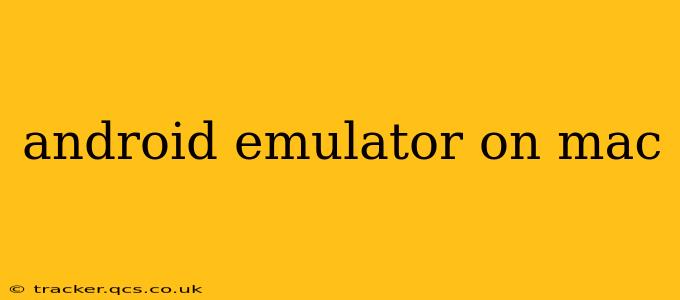Developing Android apps on a Mac requires a reliable emulator. A good emulator allows you to test your app's functionality and performance across different Android versions and device configurations without needing a physical device for every test. This guide will explore the best options, troubleshooting common issues, and optimizing your emulator for a seamless development experience.
What is an Android Emulator?
An Android emulator is a software application that simulates an Android device's hardware and software environment on your Mac. It lets you run Android apps and test their functionality in a virtualized environment, mirroring the experience on a real device. This is crucial for developers to test their apps before deploying them to the Google Play Store or distributing them privately.
Best Android Emulators for Mac
Several excellent Android emulators are available for Mac users. The choices often depend on individual needs and preferences, but some stand out:
-
Android Studio Emulator: This is the official emulator from Google and integrates seamlessly with Android Studio, the primary IDE for Android development. It offers robust features, excellent performance (especially with hardware acceleration), and supports a wide range of Android versions and device configurations. It's generally the recommended choice for most developers.
-
Genymotion: This commercial emulator (with a free version offering limited features) is known for its speed and ease of use. It provides a user-friendly interface and offers a wider selection of pre-configured virtual devices. However, it requires a separate installation and might not integrate as seamlessly with Android Studio as the official emulator.
-
BlueStacks: Primarily targeted towards casual Android users, BlueStacks can also be utilized for development. While convenient for running apps, its performance for development purposes might not match the speed and features of Android Studio's emulator or Genymotion, especially for complex applications.
How to Set Up an Android Emulator on Your Mac (Android Studio Emulator)
Setting up the Android Studio emulator is generally straightforward. These steps provide a concise overview:
-
Install Android Studio: Download and install Android Studio from the official website. Make sure you select all the necessary components during installation, including the Android SDK and the necessary system images for the Android versions you intend to target.
-
Create a Virtual Device: Once Android Studio is installed, create a new virtual device (AVD) by navigating to
Tools > AVD Manager. Select a device definition (e.g., Pixel 5, Nexus 7) and choose an Android system image. Ensure you allocate sufficient RAM to the AVD for optimal performance. -
Run the Emulator: After creating your AVD, click the "Play" button to launch it. The first boot might take a while, but subsequent starts should be faster.
Troubleshooting Common Android Emulator Issues on Mac
-
Slow Performance: Slow emulation can be caused by insufficient RAM allocation, a lack of hardware acceleration (ensure it's enabled in the AVD settings), or an outdated system image. Increasing RAM allocation to your AVD and enabling hardware acceleration significantly improve performance.
-
Emulator Not Launching: This can stem from various issues, including insufficient system resources, driver conflicts, or incorrect AVD configuration. Check your system resources, ensure virtualization is enabled in your Mac's BIOS settings (if necessary), and review your AVD configuration for errors.
-
Network Connectivity Issues: If your emulator has trouble connecting to the internet, check your network settings within the emulator's settings menu and ensure your Mac's network is correctly configured.
Choosing the Right Emulator for Your Needs
The best Android emulator for your Mac depends on your specific development needs:
-
For beginners and those integrated with Android Studio: The official Android Studio emulator is the ideal choice.
-
For advanced users needing speed and a broader selection of devices: Genymotion is a strong contender.
-
For casual app testing or simple use cases: BlueStacks offers a user-friendly option, but might lack the performance needed for heavy-duty testing.
Optimizing Your Android Emulator Performance
-
Allocate sufficient RAM: Allocate at least 4GB of RAM to your AVD, but more is better for complex apps.
-
Enable hardware acceleration: This is critical for improved performance. Make sure it's enabled in the AVD settings.
-
Use a fast storage device: An SSD significantly improves emulator startup and performance.
-
Keep your emulator and system up-to-date: Regularly updating your emulator and Android Studio ensures you have the latest performance enhancements and bug fixes.
By carefully considering these factors and following the troubleshooting tips, developers can create a highly efficient Android development workflow on their Macs. Remember to always choose the emulator that best suits your needs and budget.