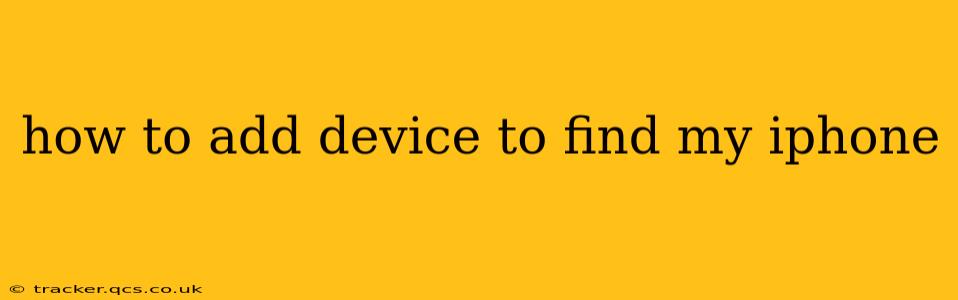Finding your iPhone, iPad, or Mac is a breeze thanks to Apple's "Find My" app. But what if you have multiple devices? Knowing how to add them all to the Find My network ensures you can locate them all should you ever need to. This guide will walk you through the process step-by-step, covering various scenarios and troubleshooting tips.
What is Find My iPhone and How Does it Work?
Before we delve into adding devices, let's briefly cover what Find My iPhone (now simply "Find My") is and how it works. Find My is a built-in Apple service that allows you to locate your Apple devices on a map. This service relies on location services, which must be enabled on your devices. If your device is offline, Find My will show the last known location until it connects again.
This service isn't just for iPhones; it also works with iPads, Macs, and even AirPods. The key is ensuring that each device is properly signed into your iCloud account and that Find My is enabled.
Adding a New Device to Find My
The process of adding a device to Find My is straightforward, especially if the device is already signed into your iCloud account. Here’s how:
-
Ensure iCloud Sign-in: Make sure your Apple device is signed into the same iCloud account you want to use with Find My. This is crucial; otherwise, the device won't appear in your Find My app.
-
Enable Location Services: On your device, go to Settings > Privacy & Security > Location Services and ensure that Location Services are turned ON. Furthermore, ensure that the Find My app has permission to access your location.
-
Enable Find My: Go to Settings > [Your Name] > Find My, and make sure that Find My iPhone (or the equivalent for your device type) is toggled ON. You might also see an option for "Find My Network," enabling this allows your lost device to be located even when it's offline by using the Bluetooth signals of nearby Apple devices. This is a crucial feature for locating offline devices.
-
Verify in Find My App: Open the Find My app on another one of your Apple devices (like an iPhone or iPad). Your newly added device should now appear on the map.
Adding a Device That's Already Been Set Up
If you already set up your device and it's signed into your iCloud account but doesn't appear in Find My, try these troubleshooting steps:
- Restart your device: A simple restart can often resolve minor software glitches.
- Check your internet connection: Find My relies on a stable internet connection to function properly. Ensure your device has a working internet connection (Wi-Fi or cellular data).
- Check your iCloud account: Verify that you're signed into the correct iCloud account on both your devices and that the iCloud account is actively functioning.
- Update your iOS/iPadOS/macOS: Outdated software can cause unexpected issues; make sure your operating system is up to date.
What if I can't find my device?
If you've followed the steps and your device still doesn't appear, consider these possibilities:
- Location Services are disabled: Double-check that Location Services are enabled on the device you're trying to locate.
- Find My iPhone is disabled: Ensure that Find My is toggled ON in the device's settings.
- Device is offline: If the device is offline (no cellular data or Wi-Fi), it might not show its location until it connects again. However, if you have "Find My Network" enabled, it may still be locatable.
- Account issues: Check for any issues with your iCloud account.
How to Add a New Apple Device to Find My?
Adding a brand-new Apple device to Find My is part of the initial setup process. During the initial setup of your new device, you'll be prompted to sign in with your iCloud account and enable various features, including Find My. Make sure you accept these prompts to ensure the device is properly added to your Find My network.
Remember, preventative measures are key. Ensure that Find My is enabled on all your Apple devices proactively to avoid the hassle of trying to add them after they're lost or misplaced. Regularly checking your Find My app to verify all your devices are listed is also good practice.