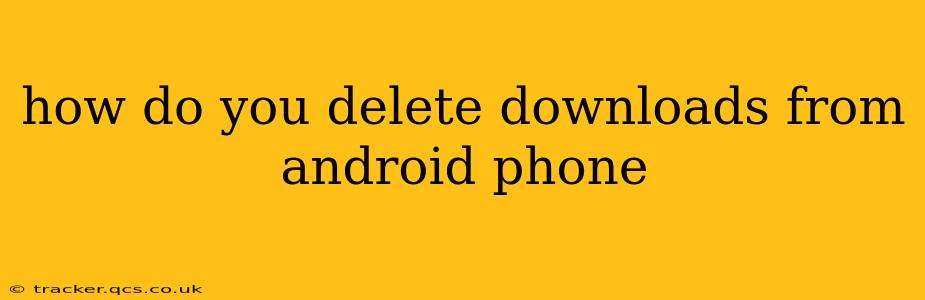How Do You Delete Downloads from Android Phone?
Deleting downloads on your Android phone is a straightforward process, but the exact steps might vary slightly depending on your phone's manufacturer and Android version. This guide covers the most common methods, ensuring you can clear out unwanted files efficiently. We'll also address some frequently asked questions to provide a complete solution.
Method 1: Deleting Individual Downloads
This is the simplest method for removing specific files you no longer need.
-
Locate the Downloads folder: Open your file manager app. This app is usually called "Files," "My Files," or a similar name. You can typically find it in your app drawer.
-
Navigate to Downloads: Within the file manager, look for a folder labeled "Downloads." This is where most downloaded files are stored.
-
Select the files: Tap and hold the file you want to delete. You can select multiple files at once by tapping on additional files while holding the first selection.
-
Delete the files: Once selected, look for a delete icon (usually a trash can symbol) and tap it. Confirm the deletion when prompted.
Method 2: Deleting All Downloads at Once
If you want a quicker way to clear out your downloads folder entirely, this method is more efficient. However, be cautious as this action cannot be undone easily.
-
Open the Downloads folder: As in Method 1, navigate to the "Downloads" folder in your file manager.
-
Select all files (if applicable): Some file managers have a "Select All" option. If available, use it to select all files within the "Downloads" folder. If not, you may need to select files individually or use a method like the 'Select all' function under the three vertical dots in most file managers.
-
Delete all files: Tap the delete icon and confirm your action.
Method 3: Clearing Download History (Browser-Specific)
Many browsers also maintain a download history. Clearing this history removes the entries but not necessarily the downloaded files themselves. It helps you track what was downloaded.
-
Open your browser: Open the web browser you frequently use (Chrome, Firefox, etc.).
-
Access browser settings: Find the three vertical dots (or similar menu icon) and tap it. Select "Settings" or "History."
-
Find Downloads History: Look for an option related to "Downloads," "Download history," or "Clear browsing data."
-
Clear download history: You might need to select the "Downloads" option specifically or choose a time range (e.g., last hour, last day, etc.) before clearing the history.
How do I delete downloads from my Android phone permanently?
Deleting files using the methods above usually moves them to the recycle bin or trash folder (if your device has one). To ensure permanent deletion, you should empty the recycle bin/trash after deleting the files, or use a secure delete app which overwrites the files ensuring they can't be recovered.
What if I can't find the Downloads folder?
Some Android devices might organize files differently. Try searching for specific file types (like .pdf, .jpg, or .apk) within the file manager's search function. This might help locate your downloaded files. If you still can’t find it, check your device's manual or contact the manufacturer’s support for assistance.
Why are my downloads so large and how do I manage them better?
Regularly clearing your downloads folder is crucial for freeing up storage space. To manage your downloads better, consider:
- Only downloading what you need: Be selective about what you download and delete unnecessary files regularly.
- Using cloud storage: Services like Google Drive, Dropbox, or OneDrive allow you to store files online, freeing up space on your device.
- Transferring files to other devices: If you need to keep certain files, transfer them to a computer or another device for long-term storage.
By following these methods and tips, you can effectively manage and delete downloads from your Android phone, keeping your device clean and organized. Remember to always back up important files before performing bulk deletions.