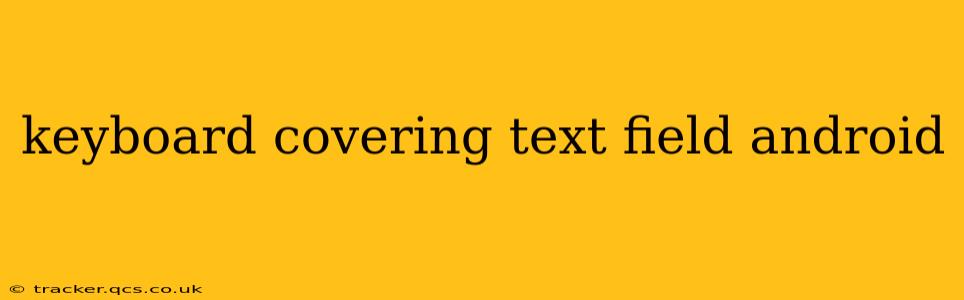Android developers often encounter the frustrating issue of the on-screen keyboard obscuring text fields, a major usability problem. This comprehensive guide will explore various techniques to effectively manage this common challenge, ensuring a smooth and user-friendly experience. We'll delve into the causes, explore different solutions, and provide best practices for preventing keyboard overlap.
Why Does the Keyboard Cover My Text Field?
The root cause is simple: the keyboard needs space to display, and Android's default behavior doesn't automatically adjust the layout to accommodate it. When a text field gains focus and the keyboard appears, it can overlap the very field the user is trying to interact with. This is particularly problematic on smaller devices.
How Can I Prevent the Keyboard from Covering My Text Field?
There are several effective approaches to tackle this issue, each with its own pros and cons:
1. Using android:windowSoftInputMode in the Activity's Manifest
This attribute within the <activity> tag in your AndroidManifest.xml file controls how the activity's window interacts with the soft input method (keyboard). Several values can be used, but the most relevant for this problem are:
adjustResize: This resizes the activity's window to make space for the keyboard. The content within the activity will be resized, potentially leading to visual distortion if not carefully managed.adjustPan: This shifts the activity's content upwards to keep the currently focused field visible above the keyboard. This option is generally preferred as it preserves the layout's integrity.
Example:
<activity android:name=".MainActivity"
android:windowSoftInputMode="adjustPan">
</activity>
This example sets adjustPan, which is often the better choice for preventing keyboard overlap without distorting the layout.
2. Programmatically Adjusting the Layout with View.requestFocus() and scrollTo()
For more granular control, you can programmatically adjust the layout. When the text field receives focus, you can use scrollTo() to shift the layout so the text field remains visible. This requires more code but allows for dynamic adjustments based on the keyboard's height.
Example (Conceptual):
EditText editText = findViewById(R.id.myEditText);
editText.requestFocus();
// ... (Obtain keyboard height using a method like getting the window's visible height and subtracting the screen height)...
int keyboardHeight = getKeyboardHeight(); // Placeholder for getting keyboard height
editText.postDelayed(() -> {
editText.scrollTo(0, keyboardHeight);
}, 200); // Add a delay to allow the keyboard to fully appear
This example demonstrates the basic principle. Obtaining the keyboard height dynamically is more complex and requires careful handling of system events.
3. Using a ScrollView
Wrapping your layout in a ScrollView allows the user to scroll the content if it exceeds the screen height, even when the keyboard is visible. This is a simple and often effective solution, especially if you have a relatively long form.
Example:
<ScrollView
android:layout_width="match_parent"
android:layout_height="match_parent">
<LinearLayout
android:layout_width="match_parent"
android:layout_height="wrap_content"
android:orientation="vertical">
<!-- Your form elements here -->
</LinearLayout>
</ScrollView>
This straightforward approach often solves the problem without requiring complex code modifications.
What is the best way to handle keyboard visibility changes?
The best approach depends on the complexity of your layout and your specific needs. For simple layouts, android:windowSoftInputMode="adjustPan" often suffices. For more complex scenarios involving dynamic content or intricate layouts, programmatically adjusting the layout might be necessary, though this requires more code and careful handling of events. Using a ScrollView provides a simple and robust solution for situations where the content's length might exceed the screen height.
How do I calculate the height of the keyboard?
Determining the keyboard height accurately requires listening for keyboard show/hide events and calculating the difference in available screen height. This often involves using ViewTreeObserver and its OnGlobalLayoutListener. Several methods are available online, often involving comparing window sizes before and after the keyboard appears.
This comprehensive guide provides multiple effective strategies to deal with the keyboard overlapping your text fields in Android development. Choosing the right approach depends on the specific requirements and complexity of your app. Remember to thoroughly test your chosen solution to ensure optimal usability across different Android devices and screen sizes.