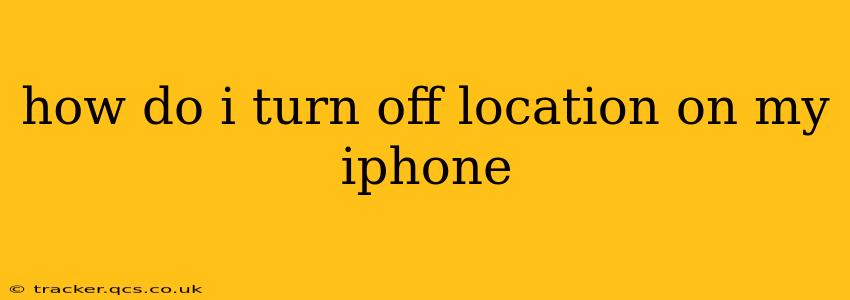Knowing how to control your iPhone's location services is crucial for privacy and battery life. This guide will walk you through various methods to disable location tracking, from completely turning it off to selectively managing permissions for individual apps.
Why Turn Off Location Services?
Before diving into the how-to, let's understand why you might want to disable location services on your iPhone. Many people choose to limit location tracking to:
- Preserve Battery Life: Location services are a significant battery drain. Turning them off, or limiting their use, can significantly extend your iPhone's battery life.
- Enhance Privacy: Constantly sharing your location with apps and services raises privacy concerns. Disabling location services or limiting app access can help protect your personal information.
- Reduce Data Usage: Some location-based services can consume significant mobile data. Disabling them can help you manage your data usage, especially if you're on a limited plan.
How to Completely Turn Off Location Services on Your iPhone
This method disables location services for all apps and system features. This is the most comprehensive way to prevent location tracking.
- Open the Settings app: This is the grey icon with gears, typically found on your home screen.
- Tap on Privacy & Security: This section contains settings related to your privacy and security preferences.
- Select Location Services: This option allows you to manage location access for all apps and system features.
- Toggle the Location Services switch to the OFF position: This will turn off location services entirely. You'll see the switch turn grey or white, indicating that location services are now disabled.
How to Turn Off Location for Individual Apps
This method allows you to selectively disable location access for specific apps while keeping location services enabled for others. This offers a more granular level of control.
- Open the Settings app.
- Tap on Privacy & Security.
- Select Location Services.
- Scroll through the list of apps: You'll see a list of all apps that have requested access to your location.
- Tap on an app: This will open the location settings for that specific app.
- Choose the desired location access: You have several options:
- Never: The app will not have access to your location.
- While Using the App: The app will only access your location when you are actively using it.
- Always: The app will have access to your location at all times, even when you're not using it. This option is generally best avoided unless absolutely necessary.
What Happens When Location Services are Turned Off?
Turning off location services will prevent many apps and features from accessing your location information. This means:
- Map apps will not be able to show your current location.
- Weather apps may not be able to provide location-specific weather information.
- Find My iPhone will not be able to locate your device.
- Location-based features in other apps will be disabled.
How to Turn Location Services Back On?
To re-enable location services, simply follow steps 1-3 above and then toggle the Location Services switch to the ON position.
How to Check Which Apps are Accessing My Location?
You can easily check which apps have recently accessed your location information by following steps 1-3 above, and then scrolling through the list of apps. Apps that have recently accessed your location will be shown near the top of the list.
Does turning off Location Services affect Apple Pay?
No, turning off Location Services does not affect Apple Pay's functionality. Apple Pay uses a different system for transactions.
This guide provides a comprehensive understanding of how to manage location services on your iPhone. Remember to carefully consider your privacy and battery life needs when adjusting these settings.