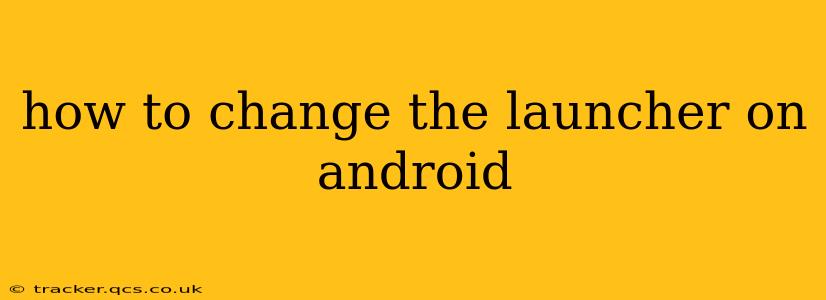Android's beauty lies in its customizability. One of the most significant ways to personalize your Android experience is by changing the launcher. The launcher is the home screen interface; it's what you see when you unlock your phone, providing access to apps, widgets, and settings. Switching launchers can dramatically alter the look and feel of your device, adding new features and streamlining your workflow. This guide will walk you through the process, answering common questions along the way.
What is an Android Launcher?
Before diving into the how-to, let's clarify what a launcher is. Essentially, it's the software that manages your home screen, app drawer, and widgets. Android comes with a default launcher, but numerous third-party launchers offer diverse functionalities and aesthetics. These launchers provide alternative ways to organize your apps, customize your home screen, and enhance your overall mobile experience. Think of it like changing the wallpaper on your computer, but with far more significant implications for usability and appearance.
How to Change Your Android Launcher: A Step-by-Step Guide
Changing your launcher is surprisingly straightforward. Here's a step-by-step process:
-
Find a new launcher: The Google Play Store is your one-stop shop. Search for "Android launchers" and browse the many options available. Popular choices include Nova Launcher, Action Launcher, Microsoft Launcher, and Lawnchair Launcher. Each has its unique features and design philosophies. Consider reading reviews and comparing screenshots before making a decision.
-
Download and Install: Once you've selected a launcher, tap the "Install" button. The process is identical to installing any other app.
-
Set as Default: After installation, you might see a prompt asking if you want to set the new launcher as your default. If not, you'll need to do this manually. This usually involves:
- Long-pressing on an empty area of your home screen.
- Selecting "Home screen settings" or a similar option (the exact wording varies depending on your device and current launcher).
- Choosing your newly installed launcher from the list of available options.
Can I go back to my old launcher?
Absolutely! Changing launchers is non-destructive. If you decide you don't like the new launcher, simply repeat the process above, selecting your original launcher from the list of available options. Your apps, data, and settings will remain untouched.
What are the benefits of using a different launcher?
Switching launchers offers several advantages:
-
Customization: Many launchers offer extensive customization options, allowing you to personalize your home screen's appearance, widgets, and app organization.
-
Improved Performance: Some launchers are optimized for speed and efficiency, potentially improving your phone's performance.
-
Added Features: Certain launchers include unique features like gesture controls, app hiding, and theming capabilities not found in the default launcher.
-
Enhanced Aesthetics: Launchers offer a variety of visual styles, allowing you to create a home screen that aligns with your personal taste.
Will changing launchers affect my data?
No, changing your launcher will not affect your personal data, apps, or settings. The launcher simply changes the interface; it doesn't alter the underlying functionality of your phone.
What if I can't find the option to change launchers?
If you're unable to find the option to change your launcher within your device's settings, it's possible that your device manufacturer has restricted this functionality. This is less common on newer Android versions but may occur on some older devices or custom ROMs.
Which launcher is best for me?
The "best" launcher depends entirely on your preferences and needs. Experiment with different launchers to find one that suits your style and workflow. Reading reviews and watching comparison videos can help you narrow down your choices.
This comprehensive guide should equip you with the knowledge and steps to effortlessly change your Android launcher and personalize your mobile experience. Remember to explore the options available in the Google Play Store and choose the launcher that best meets your needs.