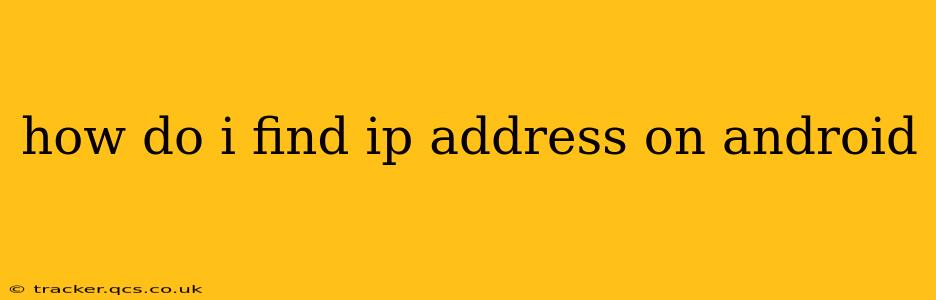How Do I Find My IP Address on Android?
Finding your IP address on an Android device is surprisingly straightforward, though the exact method depends slightly on your Android version and device manufacturer. There are several ways to accomplish this, catering to different levels of technical expertise.
What is an IP Address and Why Would I Need to Know Mine?
Before we delve into the methods, let's clarify what an IP address is. An IP address (Internet Protocol address) is a unique numerical label assigned to each device connected to a computer network that uses the Internet Protocol for communication. Think of it as your device's online address. Knowing your IP address can be useful for troubleshooting network issues, configuring home routers, accessing network settings, or even understanding your location (though this is less precise than other geolocation methods).
Method 1: Using the Wi-Fi Settings (Easiest Method)
This is generally the quickest and simplest method.
- Open Settings: Locate and tap the "Settings" app on your Android device. This is usually represented by a gear or cogwheel icon.
- Find Wi-Fi: Scroll down and tap on "Wi-Fi" or "Network & internet" (depending on your Android version).
- Check Connected Network: You'll see a list of available Wi-Fi networks. Tap on the network you're currently connected to.
- IP Address Display: Most Android versions will display your IP address right here on the network details screen. Look for a line labeled "IP address," "IPv4 Address," or "IPv6 Address."
Method 2: Using the Mobile Network Settings (For Mobile Data)
If you're using mobile data instead of Wi-Fi, the process is slightly different:
- Open Settings: As before, open the "Settings" app.
- Find Mobile Network: Look for options like "Mobile network," "Cellular," or "Network & internet" and tap on it.
- Find IP Address Information: The exact location of the IP address varies depending on the Android version and manufacturer. You might find it under "Advanced," "Access Point Names (APN)," or similar options. Some manufacturers don't directly display the IP address in settings.
Method 3: Using a Third-Party App (Less Common)
While not strictly necessary, several apps on the Google Play Store claim to show your IP address. However, be cautious when using third-party apps, ensuring they have good reviews and are from reputable developers. Always check the app's permissions to ensure it's not accessing more data than needed.
Method 4: Using a Website or Browser (Checks Your Public IP)
Websites and browser extensions often display your public IP address. This is the address visible to the rest of the internet. Your private IP address, which is visible only on your local network, is different. This method doesn't show your private IP. Simply search "What is my IP address?" on Google, and various results will show your public IP address.
What's the Difference Between Private and Public IP Addresses?
This is a crucial distinction. Your private IP address is assigned by your router and is only visible within your local network. Your public IP address, on the other hand, is the address assigned to your router by your internet service provider (ISP), and this is the address seen by the outside world. The methods above will mostly show your private IP address (Methods 1 & 2) unless explicitly stated otherwise.
Troubleshooting:
If you're having trouble finding your IP address using these methods, ensure your Wi-Fi or mobile data connection is stable. Restarting your device can sometimes resolve minor glitches. If problems persist, you may want to consult your device's manual or contact your mobile carrier or internet service provider for further assistance.
This comprehensive guide should help you find your Android's IP address effectively. Remember to choose the method most suitable for your technical skills and needs.