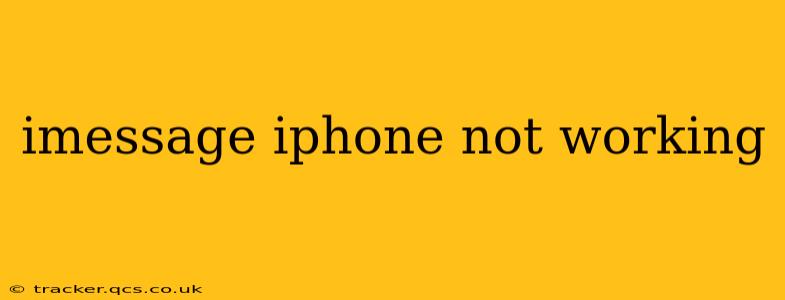Is your iMessage playing up? Frustrating, isn't it? Millions rely on this convenient messaging service, and when it malfunctions, it disrupts communication. This comprehensive guide will walk you through troubleshooting common iMessage issues on your iPhone, offering solutions to get you back in touch with your contacts quickly.
Why Isn't My iMessage Working?
This is the core question many iPhone users face. The reasons behind iMessage malfunctioning are varied, ranging from simple connectivity problems to more complex software glitches. Let's delve into the most common causes:
- Network Connectivity: iMessage requires an internet connection (Wi-Fi or cellular data). If your connection is weak or nonexistent, iMessage won't function.
- Software Glitches: iOS updates, sometimes, introduce bugs. A corrupted iMessage app or a broader system issue can also interfere with its functionality.
- Incorrect Date & Time Settings: Surprisingly, incorrect date and time settings can prevent iMessage from working correctly. The system needs accurate time synchronization for message delivery.
- Account Issues: Problems with your Apple ID, including incorrect login credentials or account restrictions, can block iMessage access.
- Carrier Settings: Outdated carrier settings can sometimes disrupt iMessage functionality. Your mobile carrier provides these settings, crucial for proper network communication.
- Airplane Mode: A seemingly obvious one, but many overlook this. If Airplane Mode is activated, all wireless functions, including iMessage, are disabled.
How Do I Fix iMessage Not Working on My iPhone?
Let's troubleshoot step-by-step. These solutions are arranged in order of ease, starting with the simplest fixes.
1. Check Your Internet Connection
This is the most fundamental step. Ensure your iPhone has a stable internet connection via Wi-Fi or cellular data. Try browsing the web or opening another internet-based app to verify connectivity. If you're on cellular data, check your data allowance; you might be out of data.
2. Restart Your iPhone
A simple restart often resolves temporary software glitches. Hold down the power button until the "slide to power off" slider appears. Slide to power off, wait a few seconds, and then power your iPhone back on.
3. Check Your Date and Time Settings
Go to Settings > General > Date & Time. Ensure "Set Automatically" is toggled ON. This ensures your iPhone automatically synchronizes its time with the network, preventing timing conflicts that can disrupt iMessage.
4. Verify Your Apple ID
Go to Settings > Messages. Check that your Apple ID is correctly entered and that you're signed in. If you've recently changed your Apple ID or password, make sure the details are updated within the Messages settings.
5. Update Your Carrier Settings
Your carrier might provide updates to improve network functionality. Go to Settings > General > About. If an update is available, your iPhone will download and install it automatically. You may need to restart your phone afterward.
6. Turn iMessage Off and On Again
Within Settings > Messages, toggle iMessage OFF and then back ON. This can sometimes resolve temporary software conflicts within the iMessage app itself.
7. Check Airplane Mode
This is an easy one to miss! Double-check that Airplane Mode is OFF in your Control Center (swipe down from the top right corner of your screen).
8. What if iMessage Still Isn't Working?
If none of the above steps solve the problem, you might need to consider these more advanced troubleshooting techniques:
- Update Your iOS: Check for iOS updates in Settings > General > Software Update. Outdated software can sometimes contain bugs affecting iMessage.
- Reset Network Settings: This will reset your Wi-Fi passwords, VPN settings, and cellular configurations. Go to Settings > General > Transfer or Reset iPhone > Reset > Reset Network Settings. You'll need to re-enter your Wi-Fi passwords after this reset.
- Contact Your Carrier: Your mobile carrier might have network issues affecting iMessage service. Contact them to report the problem and see if there are any known outages.
- Contact Apple Support: If all else fails, it's time to seek professional help. Apple Support can provide further diagnostics and assistance.
By systematically working through these troubleshooting steps, you should be able to resolve most iMessage issues on your iPhone. Remember to check the simplest solutions first before moving onto the more advanced options. Good luck!