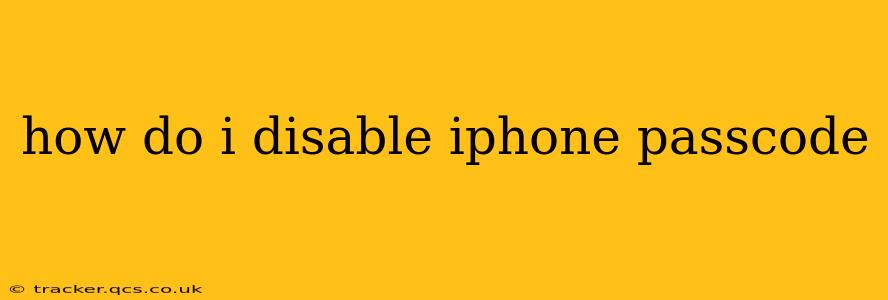How to Disable Your iPhone Passcode: A Step-by-Step Guide
Disabling your iPhone passcode removes a crucial layer of security, leaving your device vulnerable to unauthorized access. While it offers convenience, it significantly increases the risk of data theft and misuse. We strongly advise against disabling your passcode unless absolutely necessary. However, if you've decided to proceed, here's how to do it:
Understanding the Risks: Before disabling your passcode, consider the potential consequences:
- Data theft: Anyone who gains physical access to your phone can access all your personal information, including photos, messages, contacts, and financial data.
- Identity theft: Your personal information could be used for fraudulent activities.
- Loss of control: Apps and settings could be altered without your knowledge or consent.
Proceed with Caution: If you understand and accept these risks, follow these steps to disable your iPhone passcode:
1. Access Settings: Locate and tap the "Settings" app on your iPhone's home screen. It's typically represented by a grey icon with gears.
2. Navigate to Face ID & Passcode (or Touch ID & Passcode): Scroll down the Settings menu and tap "Face ID & Passcode" (for iPhone X and later) or "Touch ID & Passcode" (for older iPhones).
3. Authentication: You will be prompted to authenticate yourself using your current passcode, Face ID, or Touch ID.
4. Disable Passcode: Once authenticated, scroll down to the bottom of the "Face ID & Passcode" or "Touch ID & Passcode" screen. You'll find options related to passcode settings. Look for options like "Turn Passcode Off" or similar wording. Tap this option.
5. Confirmation: Your iPhone will ask you to confirm that you want to disable the passcode. Tap "Turn Off" or the equivalent to finalize the process.
6. Immediate Insecurity: Your iPhone passcode is now disabled. Remember the increased security risks involved.
Important Considerations:
- Data Backup: Before disabling your passcode, consider backing up your iPhone data to iCloud or your computer. This will help protect your information if your device is lost or stolen.
- Re-enabling Passcode: You can re-enable your passcode at any time by following the same steps outlined above, this time selecting a new or your previous passcode.
- Alternative Security Measures: While disabling your passcode removes the primary security measure, consider using alternative methods to protect your data, such as Find My iPhone. This allows you to remotely locate, lock, or erase your device.
Frequently Asked Questions (FAQs):
H2: What happens if I lose my iPhone after disabling the passcode?
If you lose your iPhone after disabling your passcode, anyone who finds it can access all your data without any restrictions. This significantly increases the risk of identity theft and financial loss. Enabling Find My iPhone is crucial in mitigating some of the risks; however, it does not offer the same level of protection as a passcode.
H2: Can I disable the passcode without knowing the current passcode?
No. You must authenticate with your current passcode, Face ID, or Touch ID before you can disable it. If you've forgotten your passcode, you will need to use other methods, like restoring your iPhone (this will erase all data), to regain access and then disable it.
H2: Is it safer to use Face ID or Touch ID instead of a passcode?
While Face ID and Touch ID offer convenient alternatives, they are not foolproof. They can be bypassed under certain conditions, though it is more difficult than guessing a passcode. The safest approach involves using a strong, unique passcode combined with other security features like Find My iPhone.
H2: My passcode is disabled, and now I want to re-enable it. How do I do that?
Follow steps 1-3 above, then instead of selecting “Turn Passcode Off,” you'll be able to set or change your passcode. Choose a strong, memorable passcode to protect your device.
Remember, your iPhone's passcode is a critical security feature. Disabling it significantly increases your vulnerability. Use it wisely, and understand the risks involved.