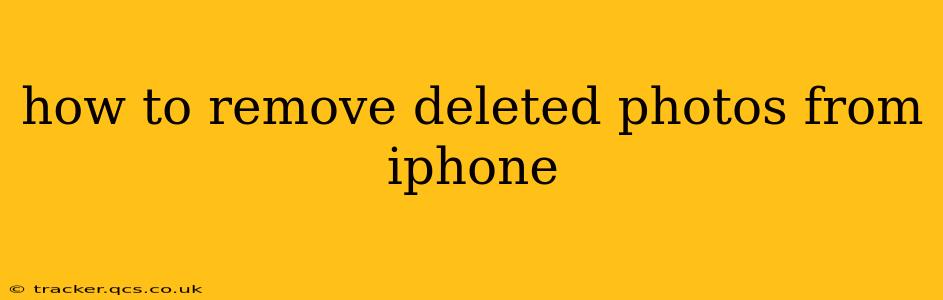Deleting photos from your iPhone doesn't immediately erase them. Instead, they move to the Recently Deleted album, a temporary holding area, giving you a grace period to recover them if you change your mind. This guide will walk you through removing photos permanently from your iPhone, covering various scenarios and answering common questions.
How Long Do Deleted Photos Stay in the Recently Deleted Album?
Deleted photos remain in the Recently Deleted album for 30 days. After this period, they are automatically and permanently purged from your iPhone and iCloud (if iCloud Photos is enabled). This is crucial to understand; once they're gone from Recently Deleted, they're gone for good.
How to Remove Photos from the Recently Deleted Album?
This is the key step to permanently removing deleted photos:
- Open the Photos app: Locate and tap the Photos app icon on your iPhone's home screen.
- Navigate to Albums: At the bottom of the screen, tap "Albums."
- Find Recently Deleted: Scroll down until you find the "Recently Deleted" album. Tap on it.
- Select Photos to Delete (or Recover): You'll see all your recently deleted photos. If you want to recover any, select them and tap "Recover." To permanently remove photos, tap "Select" in the top right corner.
- Choose Photos for Permanent Deletion: Select the photos you wish to remove permanently.
- Delete: Tap "Delete [Number] Photos" at the bottom right corner. Confirm your action when prompted.
What Happens if I Empty the Recently Deleted Album?
Emptying the Recently Deleted album permanently deletes all the photos within it. There's no way to recover them afterward, so double-check before proceeding.
Can I Recover Photos After Deleting Them from Recently Deleted?
No, once photos are deleted from the Recently Deleted album, they are permanently removed from your iPhone and cannot be recovered using standard iOS methods. While third-party data recovery software might claim to recover deleted data, success is not guaranteed and these services often come with risks.
What if I Accidentally Deleted Important Photos?
If you accidentally deleted important photos, act quickly! Check the Recently Deleted album immediately. If they're still there, recover them. If not, data recovery software might be your only hope—but your chances of recovery decrease significantly as time passes.
How to Prevent Accidental Photo Deletion?
- Use caution when deleting: Double-check before deleting photos, especially valuable ones.
- Back up regularly: Regularly back up your iPhone to iCloud or your computer using iTunes or Finder. This creates a safety net in case of accidental deletion or device failure.
- Enable iCloud Photos: iCloud Photos automatically backs up all your photos and videos to iCloud, offering additional protection against data loss. However, be mindful of your iCloud storage limits.
- Consider a Third-Party Backup Service: Services like Google Photos or Dropbox allow you to back up photos automatically, further ensuring you have copies stored securely.
How to Remove Deleted Photos from iPhone Backups?
Deleting photos from your iPhone doesn't automatically remove them from your backups. To remove them from your backups, you'll need to create a new backup after deleting the photos from the Recently Deleted album. This new backup will not include the deleted photos.
This comprehensive guide should help you effectively manage deleted photos on your iPhone. Remember, prevention is key. Regular backups and careful deletion practices can save you a lot of heartache down the road.