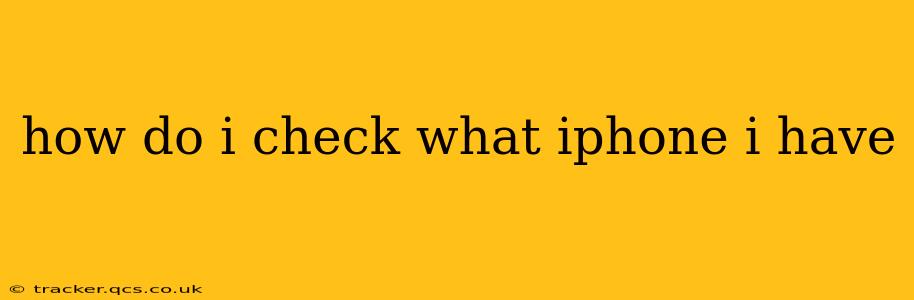Knowing your iPhone model is crucial for troubleshooting, finding compatible accessories, and understanding its capabilities. Fortunately, there are several easy ways to identify your specific iPhone model. This guide will walk you through the simplest and most reliable methods.
Checking Your iPhone Model Through Settings
This is the most straightforward method:
- Open the Settings app: Locate the grey icon with gears on your home screen.
- Tap "General": This option is usually near the top of the Settings menu.
- Tap "About": This section displays various details about your iPhone.
- Look for "Model Name": You'll find this clearly listed, specifying your exact iPhone model (e.g., iPhone 13, iPhone 14 Pro Max, iPhone SE). You might also see a "Model Number" (e.g., A2622), which is a more technical identifier.
Checking Your iPhone Model on the Device Itself
Some iPhone models display their model name subtly on the device itself:
- Look at the back: On many models, you'll find the word "iPhone" and sometimes a small engraving indicating the model (though this isn't always present on all models). This method helps you visually identify the device but is less precise than checking the settings.
Checking the Original Packaging or Purchase Information
If you still have the original box your iPhone came in, the model name will be printed clearly on it. Similarly, your purchase receipt or order confirmation from Apple or your carrier will specify the model you purchased.
What if I Can't Find My Phone's Settings?
If for some reason you are unable to access the settings, it can be due to a software issue. This is rarer, but if you are completely locked out, reaching out to Apple support or visiting an Apple Store is recommended. They can assist you in diagnosing the problem.
What Information Does the "About" Section Provide Besides Model Name?
The "About" section in your iPhone's settings provides more than just the model name. It also displays valuable information such as:
- iOS Version: The current operating system installed on your iPhone.
- Serial Number: A unique identifier for your specific device.
- IMEI/MEID: International Mobile Equipment Identity/Mobile Equipment Identifier, used for network identification.
- Carrier: Your mobile carrier (e.g., Verizon, AT&T).
How Can I Tell the Difference Between iPhone Generations?
The iPhone's model name usually gives a pretty good indication of the generation. For example, an iPhone 13 is from a later generation than an iPhone 8. However, Apple also uses the 'SE' designation, indicating a less expensive model sometimes incorporating the technology of a previous generation. Consulting online resources like Apple's official website can help clarify the differences between generations.
This comprehensive guide should help you effortlessly determine your iPhone model. Remember to utilize the "Settings" app method for the most accurate and detailed information.