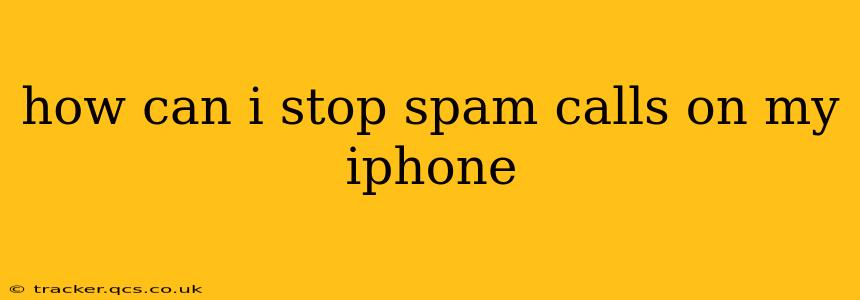Dealing with relentless spam calls is frustrating, but thankfully, there are several strategies you can employ to significantly reduce, and even eliminate, these unwanted interruptions on your iPhone. This guide will walk you through the best methods, combining built-in iOS features with third-party apps and proactive steps to reclaim your peace and quiet.
What is the Best Call Blocking App for iPhone?
There's no single "best" app, as effectiveness can depend on your specific needs and the types of spam calls you receive. However, highly-rated options frequently mentioned include RoboKiller, YouMail, and Nomorobo. These apps often boast features like call identification, blocking, and even the ability to respond to spammers with automated messages. Remember to carefully read reviews and compare features before making a decision. Many offer free trials, allowing you to test their effectiveness before committing to a subscription.
How Do I Block a Number on My iPhone?
Blocking a number is a straightforward way to prevent calls from a specific source. Here's how:
- Open the Phone app: Locate the phone icon on your iPhone's home screen.
- Go to Recents: Tap the "Recents" tab at the bottom of the screen.
- Select the number: Find the unwanted number in your recent calls list.
- Tap the "i" icon: This is located next to the number.
- Tap "Block this Caller": This option is found near the top of the information screen.
- Confirm the block: A confirmation prompt will appear; tap "Block Contact."
This method is effective for single numbers, but less so for dealing with a constant stream of spam calls from various sources.
How Can I Stop Spam Texts on My iPhone?
Similar to spam calls, unwanted text messages can be a major nuisance. Fortunately, iOS provides built-in tools to combat this:
- Report as Junk: If you receive a spam text, you can usually report it directly. Open the message, tap and hold the message, select “More,” and then choose “Report Junk.” Apple uses this information to improve its spam detection capabilities.
- Block the Sender: Just like blocking a number, you can block the sender of a spam text message to prevent further messages from that number. Open the message, tap the sender's number at the top, and follow the steps to block.
- Filter Unknown Senders: Go to Settings > Messages > Unknown & Spam. Turn on "Filter Unknown Senders." This will keep messages from unknown numbers separate from your regular text messages.
How Do I Turn Off Spam Calls on My iPhone?
There isn't a single "off" switch to completely eliminate spam calls. The effectiveness of your spam-blocking strategy will rely on a multi-pronged approach combining iOS features with third-party apps. However, by utilizing the techniques described above (blocking numbers, reporting spam, using third-party apps, and enabling filtering), you can drastically reduce the number of unwanted calls you receive.
Why Do I Keep Getting Spam Calls on My iPhone?
Spammers often obtain phone numbers through various means, including data breaches, purchasing lists from unscrupulous sources, and scraping public information. Your number may be part of a larger list targeted for mass spam calling campaigns.
How to Report Spam Calls on iPhone?
While directly blocking numbers is effective for individual instances, reporting spam calls helps the carriers and authorities identify and take action against the perpetrators. Most carriers have options to report spam calls directly through their apps or websites. Contact your carrier for details on how to report these calls. You can also report them to the Federal Trade Commission (FTC) using their website or app.
By combining the strategies outlined above, you can take significant control over spam calls and texts, reclaiming your iPhone's intended purpose: convenient and reliable communication. Remember to regularly update your phone’s operating system to take advantage of the latest security features and spam-blocking improvements.