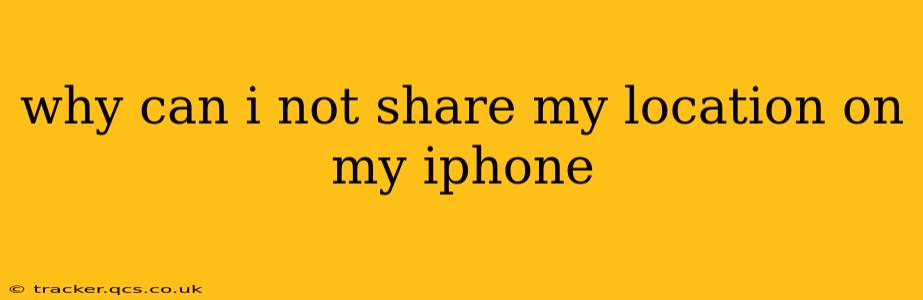Why Can't I Share My Location on My iPhone? Troubleshooting Location Sharing Issues
Sharing your location on your iPhone is a convenient feature, allowing you to connect with friends and family, share your ETA, or help others find you. However, sometimes location sharing can malfunction. This guide will troubleshoot common reasons why you might be unable to share your location and offer solutions.
1. Location Services Are Off:
This is the most common culprit. If location services are disabled, no app can access your location data.
- Check Settings: Go to Settings > Privacy & Security > Location Services. Ensure the toggle is switched ON. You'll also want to verify that the specific app you're trying to share your location with has permission to access your location. Scroll down the list and locate the app; it should say "While Using the App" or "Always." If it's set to "Never," change it to the desired setting.
2. Airplane Mode is Enabled:
Airplane mode disables all wireless connections, including GPS and cellular data, preventing location sharing.
- Check Airplane Mode: Make sure Airplane Mode is OFF in your Control Center (swipe down from the top right corner of the screen).
3. Poor or No Cellular/Wi-Fi Connection:
Location services require a connection to either cellular data or Wi-Fi to determine your precise location.
- Check your Connection: Ensure you have a strong and stable internet connection. Try switching between Wi-Fi and cellular data to see if that resolves the issue. Restart your iPhone if necessary.
4. Location Accuracy Settings:
While not directly preventing sharing, inaccurate location settings can lead to difficulties.
- Check Precision: Go to Settings > Privacy & Security > Location Services > System Services > Precise Location. Ensure this is enabled for accurate location determination.
5. App-Specific Issues:
Sometimes, the problem lies within the app itself.
- Check App Permissions: Ensure the app you're using has the necessary permissions to access your location.
- App Updates: Make sure the app is up-to-date. Outdated apps may contain bugs that affect location services.
- Restart the App: A simple restart often resolves temporary glitches.
- Reinstall the App: If other troubleshooting steps fail, reinstalling the app can sometimes fix underlying issues.
6. Background App Refresh:
Background App Refresh keeps apps updated in the background. Disabling it for the location-sharing app could prevent it from sharing your location in real time.
- Check Background App Refresh: Go to Settings > General > Background App Refresh. Make sure the app you're using to share your location has Background App Refresh enabled.
7. Low Battery Mode:
Low Power Mode restricts background activity to conserve battery life, potentially impacting location services.
- Check Low Power Mode: Check your Control Center or Settings to see if Low Power Mode is enabled. Disable it to see if it improves location sharing.
8. iOS System Issues:
In rare cases, problems with your iOS software itself can cause location-sharing issues.
- Restart Your iPhone: A simple restart can sometimes fix temporary software glitches.
- Software Update: Ensure your iPhone is running the latest version of iOS. Go to Settings > General > Software Update to check for updates.
9. Hardware Problems:
While less common, a hardware malfunction could prevent location services from working correctly.
- Contact Apple Support: If you've exhausted all other options and still can't share your location, contact Apple Support for assistance.
By systematically checking these points, you should be able to identify and resolve the reason why you can't share your location on your iPhone. Remember to always prioritize your privacy and only share your location with trusted individuals and apps.