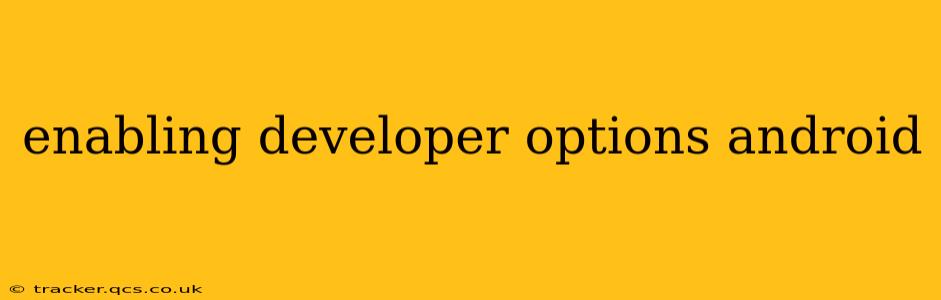Unlocking hidden features and advanced settings on your Android device can be incredibly useful for troubleshooting, customization, and even boosting performance. This is done through enabling Developer Options, a menu usually hidden from everyday users. This guide will walk you through the process, explain what Developer Options are, and answer frequently asked questions.
What are Developer Options?
Developer Options is a hidden menu in Android that provides access to a variety of advanced settings. These settings are primarily intended for app developers during the testing and debugging phases of app development. However, many of these options can be useful for power users who want to fine-tune their Android experience. These options range from enabling USB debugging for connecting to a computer to customizing animation speeds for improved performance. Think of it as a toolbox for those who want more control over their device.
How to Enable Developer Options on Android
The process of enabling Developer Options is surprisingly straightforward, although the exact steps might vary slightly depending on your Android version and device manufacturer. The core method remains consistent: you need to locate and tap the "Build number" entry within the "About Phone" or "About Device" settings repeatedly.
-
Locate "About Phone/Device": Open your device's Settings app. Usually, you'll find an option labeled "About Phone" or "About Device." This section contains information about your phone's model, Android version, and other system details.
-
Find "Build Number": Scroll down in the "About Phone/Device" menu until you locate the "Build number" entry.
-
Tap Repeatedly: Tap the "Build number" seven (7) times. You should see an on-screen counter indicating how many taps remain. After the seventh tap, a message will appear confirming that you have enabled Developer Options.
-
Access Developer Options: Now, return to the main Settings menu. You should see a new option called "Developer options" in the list. Tap this to access the advanced settings.
What Can I Do with Developer Options?
Now that you've unlocked Developer Options, what can you actually do? Here are some of the key features and settings you'll find:
-
USB Debugging: Allows your Android device to communicate with a computer, essential for app development and data transfer.
-
Wireless Debugging: Enables debugging over a Wi-Fi network, eliminating the need for a physical USB connection.
-
OEM Unlocking: This setting, often requiring specific device manufacturers' unlocking procedures, allows you to unlock the bootloader, which is necessary for rooting your device or installing custom ROMs. Proceed with caution as this can void your warranty.
-
Animation Scale: Adjusting animation speeds can improve perceived performance, especially on older or lower-end devices. Setting this to 0.5x can provide a noticeable boost.
-
Background Process Limit: Control the number of background processes your phone allows to run simultaneously. This affects app behavior and potentially battery life.
-
Network Settings: Advanced network configuration options.
-
Select Debug app: Lets you choose a specific app for debugging purposes.
-
Show Pointer Location: This handy feature displays a pointer on the screen when touching the screen, which can aid in debugging screen layout issues.
Is it Safe to Enable Developer Options?
Yes, enabling Developer Options is generally safe. It doesn't automatically root your phone or make it vulnerable to malware. However, some settings within Developer Options can have significant consequences if misused. For example, enabling OEM unlocking can void your warranty, and incorrectly configuring network settings could disrupt connectivity. Always exercise caution and research any settings before making changes.
Can I Disable Developer Options?
Yes, you can easily disable Developer Options. Simply return to the Settings menu, locate "Developer options," and toggle the switch to the "Off" position.
What if I've Forgotten How Many Times to Tap?
The counter on the screen will tell you how many taps are left. If you lose count, you simply need to continue tapping the "Build number" until the Developer options are enabled.
My Android Version Doesn't Have a "Build Number" in "About Phone"!
The steps may differ slightly based on your device's Android version or manufacturer's custom skin. In some instances, you may find the Build Number within a "Software Information" section, or something similar. Consult your device's manual or search online for the precise location within your specific Android version and phone model.
By understanding the function and safe usage of Developer Options, you can significantly enhance your Android experience and explore the potential of your device to a greater degree. Remember to always back up your data before making any significant changes to your device settings.