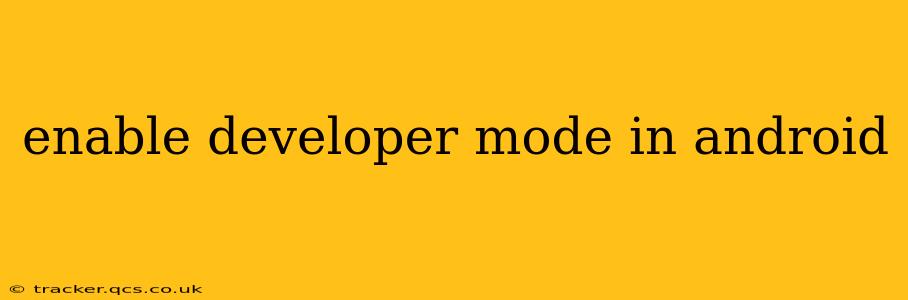Enabling developer mode in Android unlocks a treasure trove of hidden features and settings, useful for both troubleshooting and advanced customization. This guide will walk you through the process, regardless of your Android version, and answer common questions along the way.
How to Enable Developer Options on Android
The exact steps may vary slightly depending on your Android version and device manufacturer, but the general process remains consistent. Here's a step-by-step guide:
-
Locate the "About Phone" or "About Device" settings: This is usually found in your device's main settings menu. The exact wording may differ slightly.
-
Find the "Build Number": Within the "About Phone/Device" section, scroll down until you find the "Build Number" entry.
-
Tap the "Build Number" repeatedly: Tap the "Build Number" seven (7) times consecutively. You should see a counter appear on the screen indicating how many more taps are needed.
-
Developer Options Enabled: Once you've tapped seven times, a message will appear confirming that developer options have been enabled.
-
Access Developer Options: Now, you'll find a new entry in your main settings menu called "Developer options," "Developer mode," or something similar.
What Can You Do with Developer Mode?
Developer mode grants access to a wide range of settings and tools, many of which are crucial for app developers but can also be useful for everyday users. Some of the most common uses include:
-
USB Debugging: Allows your computer to communicate with your Android device, vital for transferring files, installing apps from external sources, and troubleshooting.
-
Screen Recording: Enables you to record your screen activity, perfect for creating tutorials, sharing gameplay, or documenting bugs.
-
Network Logging: Provides detailed information about your network activity, helpful for diagnosing connectivity issues.
-
GPU Rendering: Allows you to choose between different rendering modes for smoother or more detailed visuals.
-
Background Process Limits: Control the number of background processes running simultaneously to improve performance and battery life.
-
Force GPU Rendering: Forces the device to use the GPU for rendering, which can sometimes improve performance. This might not always be beneficial, though.
Why Would I Want to Enable Developer Options?
Many people enable developer options for troubleshooting purposes, such as resolving app crashes or connectivity problems. Others use it to customize their Android experience by tweaking settings related to performance, animations, or even USB behavior. It's a powerful tool that empowers users with greater control over their device.
Is it Safe to Enable Developer Options?
Yes, enabling developer options is perfectly safe. It doesn't harm your device or compromise its security in any way. However, it's crucial to understand the settings you're changing. Improper configuration of some options could lead to unexpected behavior. Always proceed with caution and understand the implications of any changes you make.
What are the Risks of Enabling Developer Mode?
While generally safe, enabling developer mode introduces some potential risks if not used carefully:
- Accidental changes to critical settings: Modifying certain settings incorrectly could impact your device's performance or stability.
- Security vulnerabilities (if USB debugging is enabled without caution): Enabling USB debugging allows external access to your device, potentially making it vulnerable to malware if you connect to untrusted computers.
Therefore, always exercise caution and thoroughly research any setting before altering it.
How Do I Disable Developer Options?
If you decide you no longer need developer options, simply go back to the main settings menu, find "Developer options," and toggle the switch to disable them.
This comprehensive guide should help you confidently enable and utilize developer mode on your Android device. Remember to always exercise caution and research any settings before making changes.